Participant Groups
Participant Groups are the hub of all things study related when it comes to Study Flow, Tasks, Task Schedules, and Task Access. Within each group, you can define Task schedules and Study Flow. Described later in this document.
TipA task and the user must be assigned to a group or the task will not be visible to that user. A user can only be assigned to one group per study.
Every Study created within Axon will come with 2 pre-defined groups called "Public Group" and "All Group." When you create a study, a public group is automatically created and cannot be deleted unless you delete the study. Public groups are used to show tasks to users before they authenticate into the App. The "All Group" cannot be deleted and the name cannot be updated unless you delete the study. Furthermore, you can create any amount of custom groups that you need for your study.
Use Case: Public Group and All Group
A researcher wants a user to take eligibility and authentication tasks prior to the user being logged into the app; there is a need for Public Groups to expose Tasks to that user. The All Group comes into play if there is only one group, so the user will automatically be associated to the "All Group" once the user goes through the authentication process. If there is more than one group, then the registration process must use a custom script to associate that user to a group upon registration.
Create Participant Group
Navigation: Axon > Studies > View Study > Create Participant Group
The following describes each fie ld available to configure:
*Notes the field is required
| Field | Description | Data Format |
|---|---|---|
| Name* | Name of Participant Group | Short Text |
| Description | Text that describes the participant group | Long Text |
Assignment/Schedules
Navigation: Axon > Studies > View Study > View Participant Group > Assign Task
The following describes each field available to configure:
*Notes the field is required
| Field | Description | Data Format |
|---|---|---|
| Task* | Task that will be assigned to the participant group | Picker |
| Start Date | The earliest the task will be available | Date Only |
| End Date | The latest the task will be available | Date Only |
| Schedule Type* | Sets the recurrence schedule for that task in the group. See Below for a description of task schedules | Picker |
| Schedule Value* | This field is used to set the number of skip hours, days, weeks, or months until the task is shown again. This field only shows when the user selects a compatible schedule type (Valid for Hour, Day, Calendar Day, Calendar Week, and Calendar Month) | Number |
Task schedules define the frequency a survey is available for responses. Currently supporting the following.
- One Time - User can only fill out the survey one time
- Always Available - User can only fill out the survey as many times as they would like with no restrictions
- Hours - Example: Every 2 hours
- Day(s) - Specifically related to a 24-hour Day
- Calendar Day - related to the next day. So if you fill out a survey at 10PM on May 1, then its available as soon as May 2 arrives.
- Calendar Week - If it's Wednesday when I do my survey, you can do the next one as soon as the next week starts
- Calendar Month - If it's January 23 when I do my survey, you can do the next one as soon as the next month starts
Schedules only apply to Survey and Active Task Types. Authentication, Eligibility and Consent should always have a schedule of One Time.
TIP: You can assign tasks to the public group if you want participants to respond to a task prior to authenticating into the app or if you have an anonymous study that captures responses from users that will never be authenticated. All the anonymous responses are bound to the newly created user right after finishing a successful Authentication Task.
Local Notifications
Notifications are great for increasing participant engagement in your study. Axon allows researchers to configure notifications to participants right from the researcher portal, no code needed. Axon supports a custom notification message and the ability to control the frequency and time of notifications to participants.
Navigation: Axon > Studies > View Study > View Group > Edit Group
| Field | Description | Data Format |
|---|---|---|
| Notification Active | Activates the Notification | Checkbox |
| Skip Days | Notifications are daily unless specified here on how many days to skip between notifications | Number |
| Notification Times | Ability to add multiple times in a day that a user receives notifications | Time of Day |
In the example setup below. This notification happens every day at 9:00AM, 12:00PM, and 4:50PM
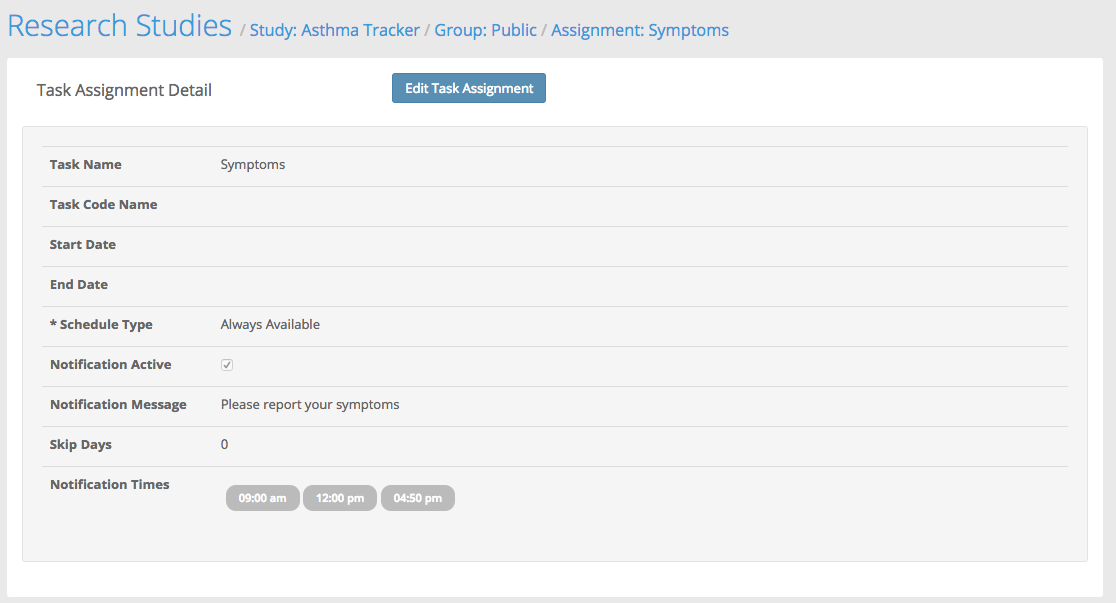
If there are multiple notifications that happen at the same time, Axon will send a generic notification message to the user.
Task Flow
Flow rules allow a user to establish a sequence of how tasks are shown to users. For example, a user must complete the Eligibility task prior to completing consent. Flow rules compound on each other so you don't have to define the rule all the way up the chain. Let's begin!
Navigation: Axon > Studies > View Study > View Group > Create Flow Rules
The following describes each field available to configure:
*Notes the field is required
| Field | Description | Data Format |
|---|---|---|
| Task Assignment | The task that has a dependency | Picker |
| Dependency Selection | The task(s) that needs to be complete in order to get to the task defined in the Task Assignment | Selected – CheckboxType – Picker |
- Complete (Success)
- Complete (Failure)
Flow Design Considerations
- Elgibility, Consent, and Authentication Task types always show in the app as individual surveys and not in the My Activities list
- Authentication Tasks should never have anything dependent on its completion in a flow rule
Let's use this example:
Group | Flow | Flow Rule |
|---|---|---|
Public |
|
|
All Group |
|
|
The rules in the public group are evaluated first. The result of this rule table will show the user Eligibility first. In order to move on from this task, the user must complete eligibility with a success. Next Consent is shown to the user. The user must complete consent with success in order to move on to the registration task. Once registration is complete, the rules in the all group are evaluated. Survey A is shown first. Once survey A is completed with a success Survey B and C will show in the available activities because of rule 2 in the all group.
Updated 4 months ago