View Responses
The Researcher Portal gives you the ability to view responses to your study at various levels. It will allow users to see responses at the Study, Task, and User Level. At each point, the user can drill down in to the step responses.
- Responses are paginated and will show 50 responses per page and show the most recent responses by default
- Responses with from the Image Capture Step, the response value will have a hyperlink to download the file
- Responses with multiple values will display in the response value column as comma separated values. For example, if the response is multiple text choices, then the response will look something like this "Morning, Night."
NoteHealthKit Responses are not currently supported in the view responses interface
Study Level
When a user clicks on "View Study Responses" from the View state of a Study, the user gets a list of Task Responses with a "View Button" next to each Task Response. The "View Button" button will take the user to the step responses for that task. The following are tables describing each level of viewing a response.
| Task Column | Description | Searchable | Sortable |
|---|---|---|---|
| Response ID | Id of the Response | Yes | Yes |
| Participant Type (Public or Medable Account) | Medable Account Type of the Respondant | Yes | No |
| Account ID OR Public ID | Last 4 digits of the Account ID | Yes | No |
| Email address of the Respondant | Yes | No | |
| Name | First and Last Name of the Respondant | Yes | No |
| Task | Task Name given to the Task in the researcher portal | Yes | No |
| Task Type | Task Type of the response | Yes | No |
| Group | Group the respondant was enrolled in when making that response | Yes | No |
| Created | Created Date Time of the Response | Yes | Yes |
Once a user clicks the "View" button next to the task, the user will see the step responses within that task.
Step Level Responses
| Task Column | Description | Searchable | Sortable |
|---|---|---|---|
| Response ID | Id of the Response | Yes | Yes |
| Participant Type (Public or Medable Account) | Medable Account Type of the Respondant | Yes | Yes |
| Account ID OR Public ID | Last 4 digits of the Account ID | Yes | Yes |
| Email address of the Respondant | Yes | Yes | |
| Name | First and Last Name of the Respondant | Yes | Yes |
| Step | Step Name given to the step in the researcher portal | Yes | Yes |
| Step Type | Type of Step such at Text or Image Capture | Yes | Yes |
| Group | Group the respondant was enrolled in when making that response | Yes | Yes |
| Created | Created Date Time of the Response | Yes | Yes |
| Value | Created Date Time of the Response | Yes | No |
A user can also drill down into these responses from the Task and Participant Level. The experience is the same except from the task response level the user will get a list of responses given only for that particular task. For the Participant level, the user will get all of the task responses for that particular partcipant. From each level, the user can click the "View" Button to get to the step responses for that task.
Export Study Data
Medable Axon allows Administrators to export data from a study into a CSV file format. This feature allows users download Study Responses, Healthkit Responses, and a Study Key along with the ability to download file data like image files, consent documents, and active task responses.
Create an Export
- Navigate to a Study and scroll down to the "Exports Section" > Click Create Export
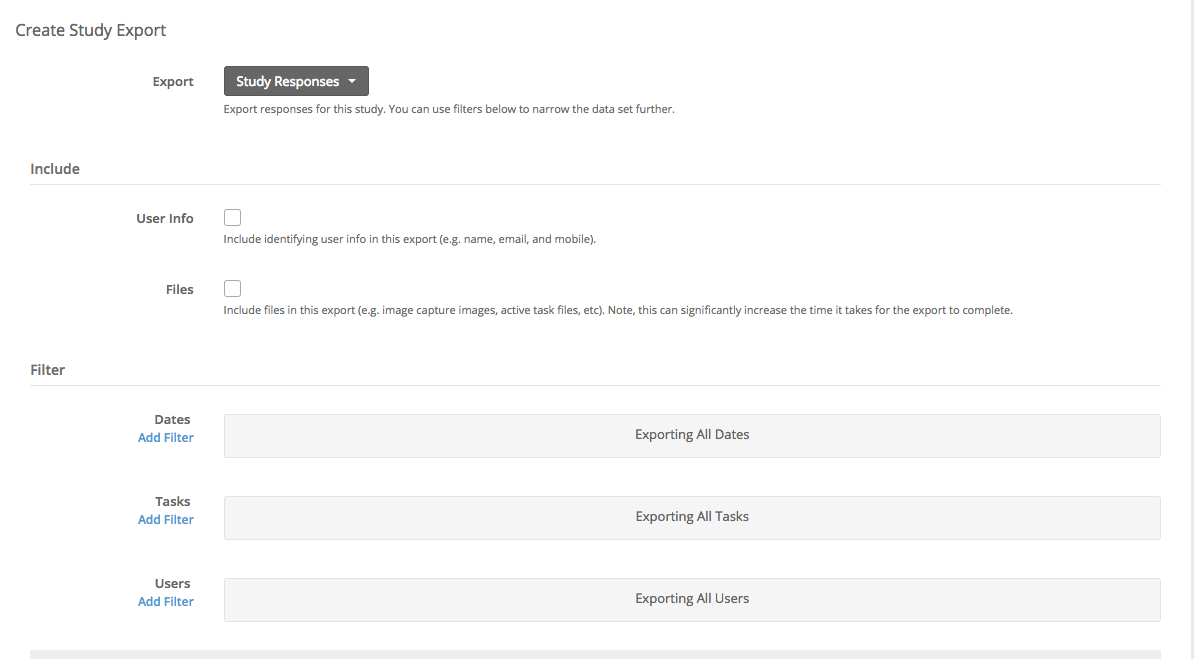
Export Drop Down
- Study Responses - Downloads all study responses given within the filter criteria
- HealthKit Data - Downloads all HealthKit data given within the filter criteria
- Study Key - Downloads the Study Meta Data (Essentially all the study info, task names, step names, etc..), commonly known as a Study Dictionary.
Include Section
- User Info - If true the export will include identifying user info in this export (e.g. name, email, and mobile). Not this is valid only for public = false studies
- Files - If true the export will include files in this export (e.g. image capture images, active task files, etc). Note, this can significantly increase the time it takes for the export to complete.
Filter Section
- Dates - Filters the export by the date range. Filter uses record created date for evaluation
- Tasks - Filters the export by a specific task or tasks.
- Users - Filters the export by a specific user or users.
Once a user hits create, a job is created along with an export record. The status of the record will be in "Running."
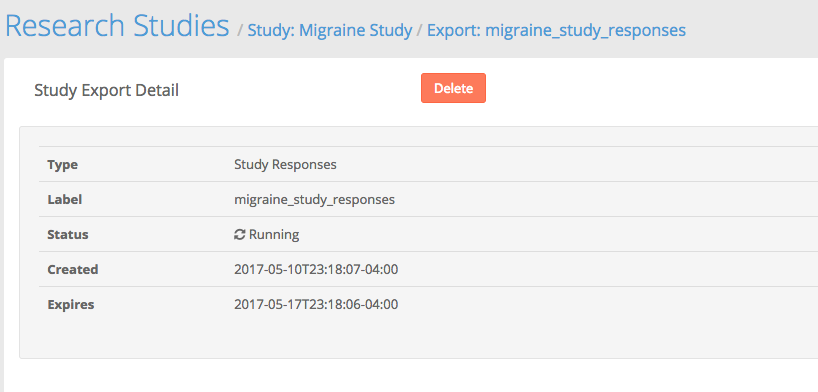
Once the job is complete, the status changes to "Ready." The user can click the Download link to download a zip file containing the data.
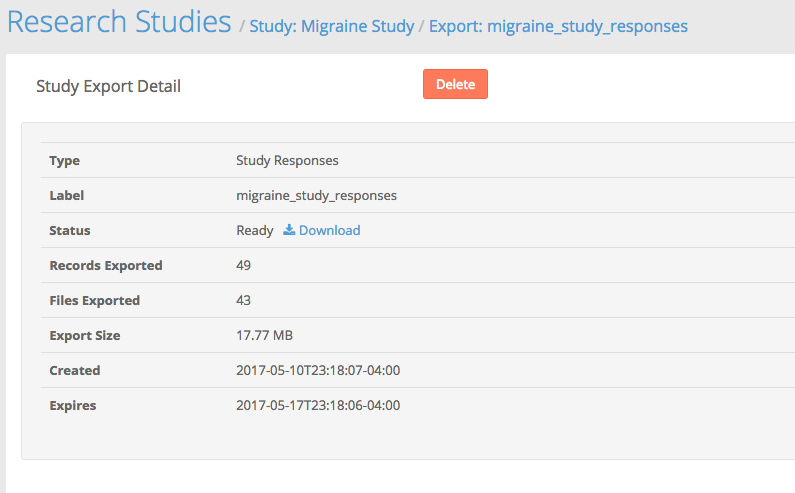
Updated 4 months ago