White Label App - iOS
Objective: Configure the Axon iOS source to feature a study from an organization with appropriate branding. Once configured, the source will be ready to be archived and submitted to the App Store for approval.
This walkthrough should take approx. 30 minutes (depending on whether you have your organization's branding assets handy)
Download Template Project
The best way to get started is to download the template Flask app that's been formatted for white label purposes. Contact sales for access to the white label app template source project.
Open the App/Axon.xcworkspace.
There App's target is: Flask.
Ensure that you've selected the Flask target from the build dropdown
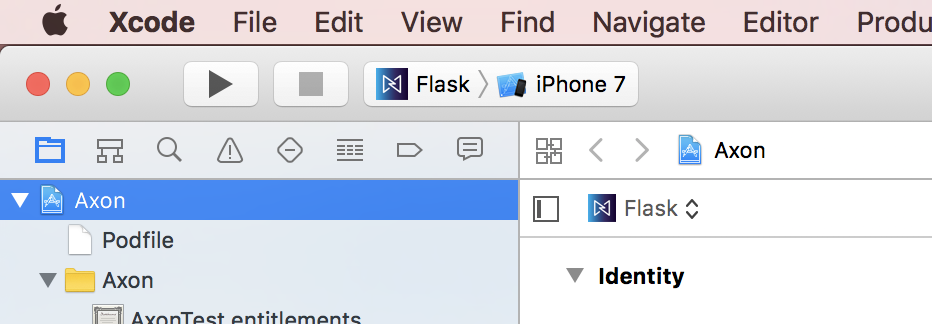
Modify Org and Keys
Next, navigate to the Flask-Info.plist file and make sure there is a Medable dictionary with four values that you need to set, to properly configure the app:
- Organization - find this by going to Settings > Organization > Name (field).
- BaseURL: this should match up with the environment type you're working on.
- ClientKey: find this by going to Settings > Apps > API Key (column).
- StudyId: see instructions on how go get it below.
You can get #1 and #2 by simply looking at the URL of your researcher portal. For example, if I login to https://app.medable.com/kevinsresearch to see my researcher portal, I know off the bat that my baseURL is api.medable.com and my Organization is kevinsresearch.
The client key (or API key) is copy pasted from the Cortex App section of my researcher portal.
You're going to need your study ID. Find this by opening your study on the Researcher Portal, then pulling the id from the URL. It should be the jumbled text right after ".../study/", like below.

It should look like this:

Change App Name
Open Flask-Info.plist and set the Bundle display name to whatever text you want to display under the icon on the user's iPhone.
Set App Colors
Open UIColor+Medable.m and you'll find color variables you can set to match the colors of your organization's branding. Try setting the principal and secondary colors and see if it gives you the desired outcome. You can set other colors for even more customization.
Customize Launch Screen
Finally, if you open LaunchScreen.storyboard, you'll see the screen that gets shown immediately when a user launches the app. Customize this too if you'd like.
Replace Template Consent Document
In Xcode, open Resources => Documents and you'll find consent.pdf. Replace this file with your own PDF, while keeping the name the same. This will ensure that your study participants see the correct consent agreement.
Assets
Open Assets.xcassets and replace all the logos and flask images with your own custom images.
Entitlements
The only default entitlement that we include in flask is HealthKit. You may want to add others like Push Notifications, if your app needs it.
Updated 4 months ago