Configuring Org Settings
One of the first things you'll want to do in your org is adjust the Organization Settings. These are settings that apply across your entire org, for all applications, users, etc. To adjust the Organization Settings, navigate to Settings > Organization
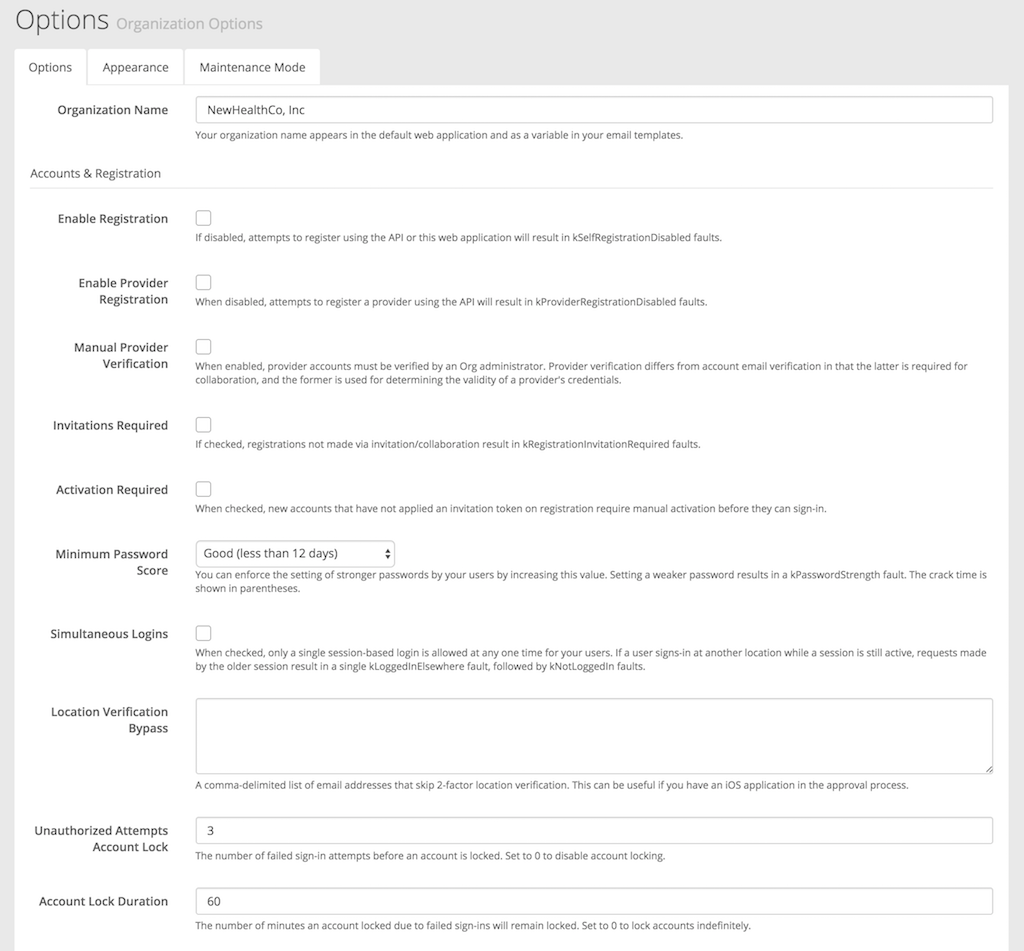
In the Organization Settings view, you'll notice three tabs, Options, Appearance, and Maintenance.
Under Options, the available options are:
- Organization Name: This is the human readable name of your org that can be used in templates. Typically this will be your company/organization name.
- Enable Registration: Enable this to turn on the registration route (see Register an Account in the API documentation for more details). You would want to enable this if you intend to allow users to self-register in your applications.
- Enable Provider Registration: Enable this to allow users to register with the
Provideruser role. - Manual Provider Registration: When enabled, provider accounts must be verified by an org administrator before they can collaborate with other users.
- Invitations Required: When enabled, users must provide ain invitation token when registering. This is useful for invite-only controlled releases of apps.
- Activation Required: When enabled, users that register must be manually activated before they can sign in. This is useful for controlled released of apps.
- Minimum Password Score: Specify required password strength for org users. Medable uses the zxcvbn password strength estimator to evaluate password strength.
- Simultaneous Logins: When enabled, a user can have multiple simultaneous sessions. When not checked, only a single session-based login is allowed at a time for a user.
- Login Verification Bypass: A comma-delimited list of email addresses that skip two-factor authentication. For more information, see see Two-Factor Authentication for more details.
- Unauthorized Attempts Acount Lock: Number of failed authentication attempts allowed for a user before the account is locked out.
- Account Lock Duration: Number of minutes an account will be locked out after failing authentication. Set to 0 to lock indefinitely.
Under the Appearance tab, you can upload a custom logo and favicon to your Medable org's control panel.
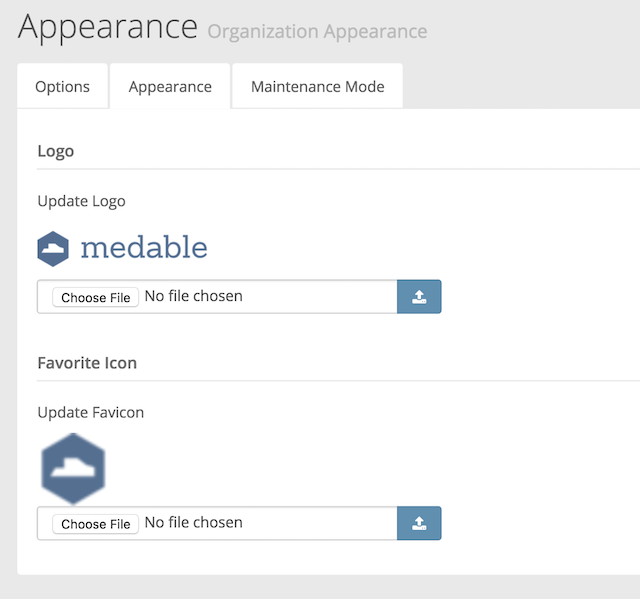
Under the Maintanance tab, you can administratively place your org into a maintenance mode. This can be useful when needing to temporarily prevent your users from logging into your apps while you are making updates.
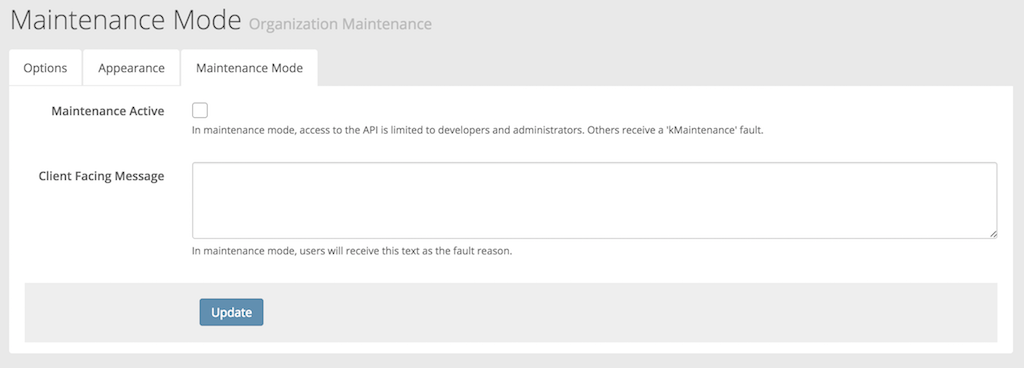
Updated 4 months ago