Quick Start
A step-by-step guide to creating your first Axon SmartStudy
Important Terms
Step
A step is a single action a participant takes to provide necessary information to a researcher.
e.g. tapping a button to acknowledge that participant has read some disclaimer, filling in a text box with name, answering a yes/no question
Task
A task contains a series of steps. A task has a unique purpose to collect a more broad set of information from the participant.
e.g. the eligibility task makes sure participant is asked all the questions that might make him/her ineligible to participate in this study
Study
A study is contains a series of tasks. A study could have a unique set of research goals or you could simply use it to distinguish between different sets of tasks.
Branching
Often in a given study, the answer to one question leads the participant to different sets of other questions. With branching, you can accomplish this functionality. Why call it branching? Think about a branching question splitting the participants path into multiple paths, similar to a tree branch growing into multiple directions.
1. Consent Task
As an exercise, we're going to create an asthma study. Before you begin you should first have an activated Axon account. Request to chat with our Sales team if you don't have one yet.
- Navigating to your Axon account portal, and click Create Study to begin
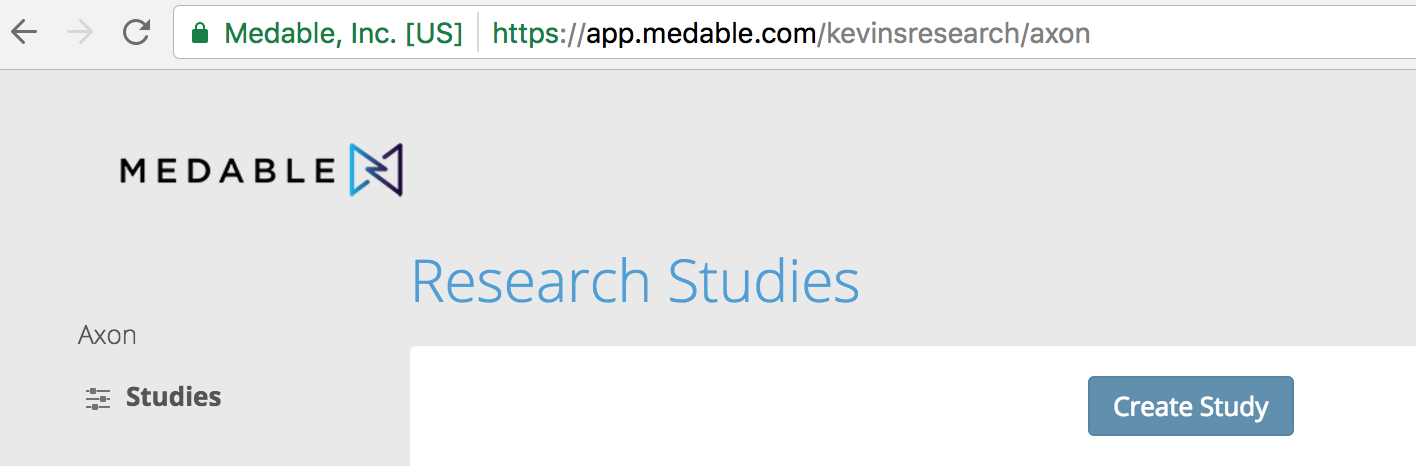
Fill in all the necessary fields (I just gave it a name) and then click Create
Scroll down to Tasks and click the Create Task button
Let's first create a Consent Task.
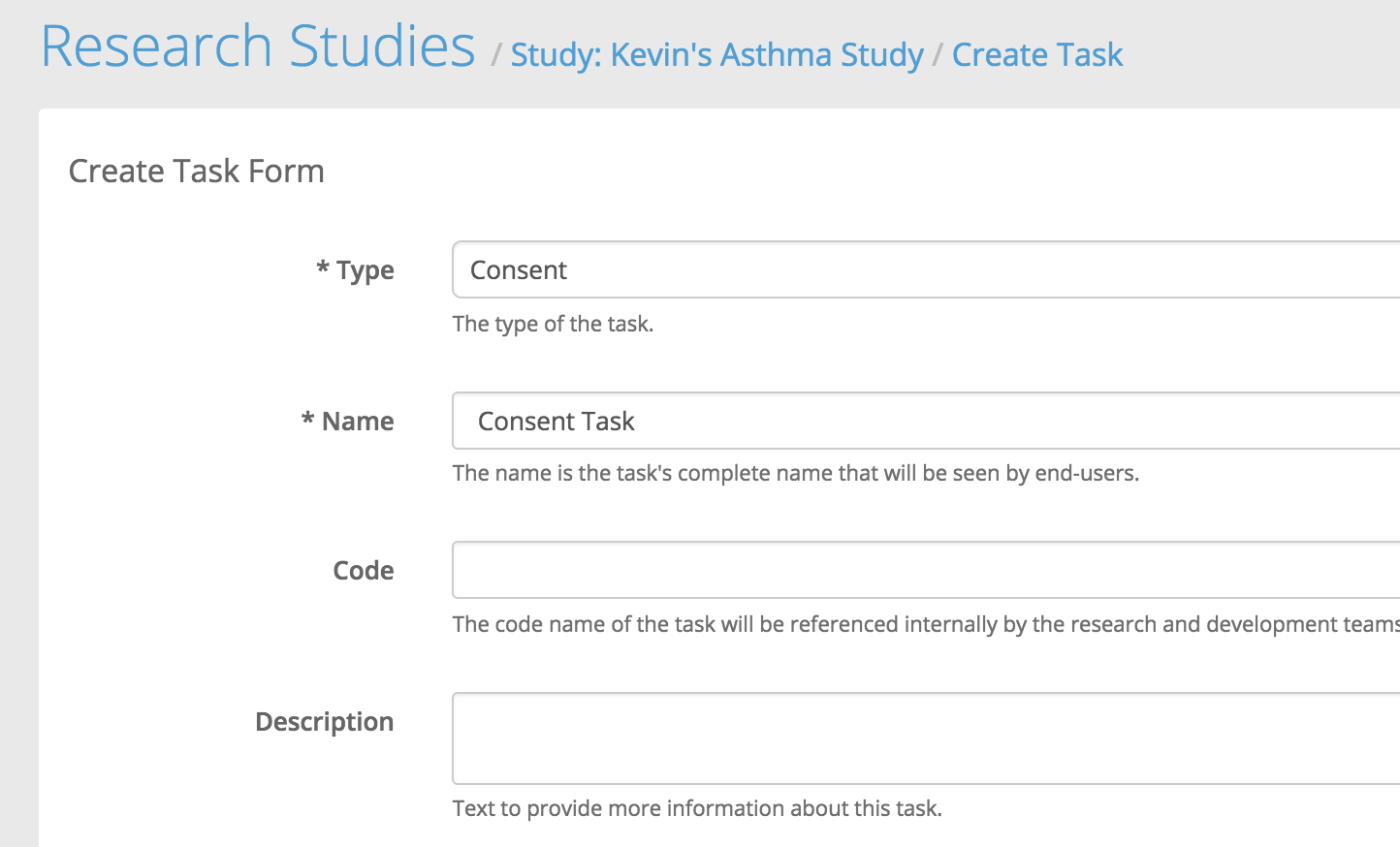
Once you create this task, you'll see a section called Steps. In that section, click Create Step
First create a step of type Document Section. The document section type should be Overview, which is useful for giving the participant an overview of the study's intent.

Once you create this step, you'll want to create another one to get the participant's consent signature. This is important in case your study is ever reviewed by an institutional review board or ethics committee.
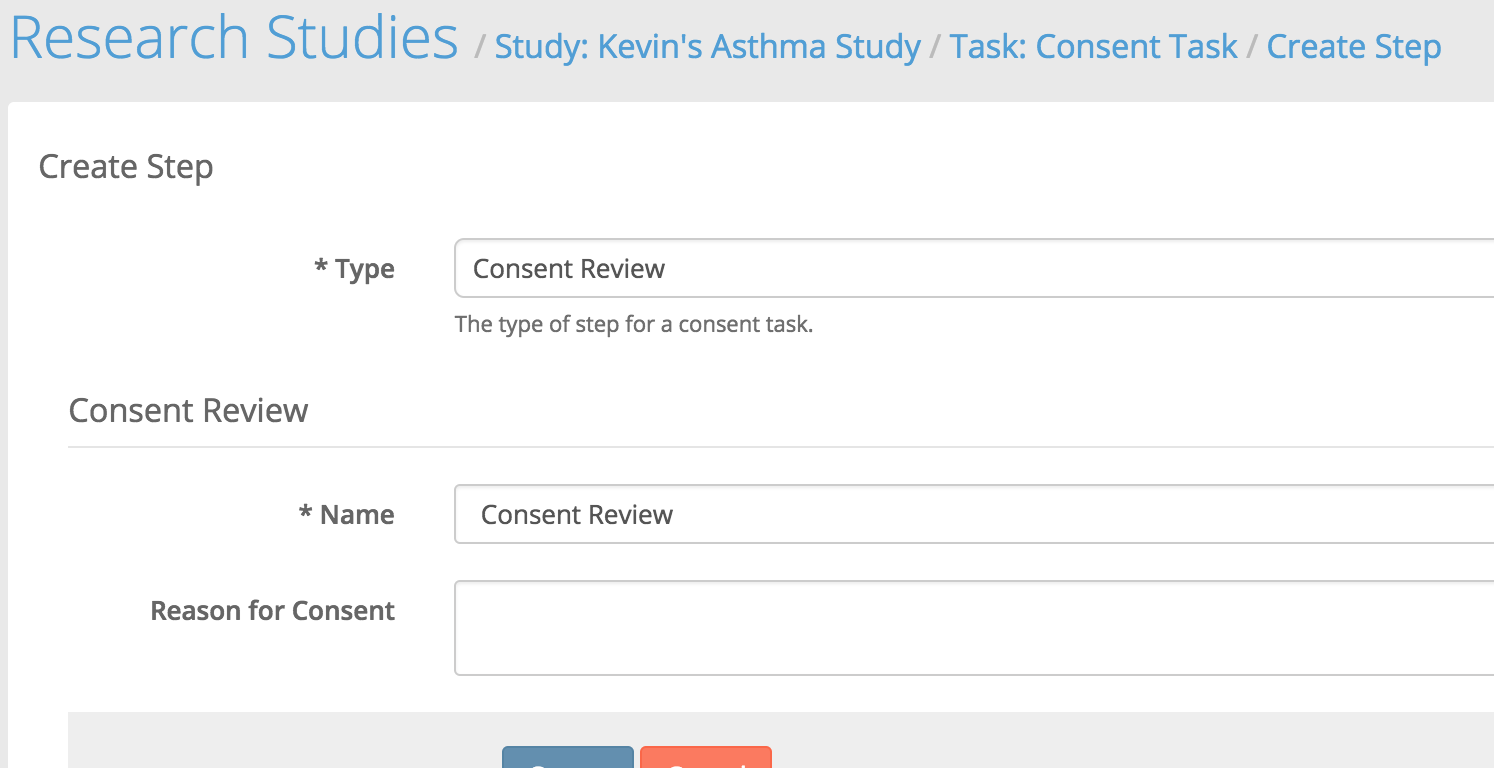
Congratulations! You've created your first task. This task, in two steps, gets consent from your participants.
In order to test that this works:
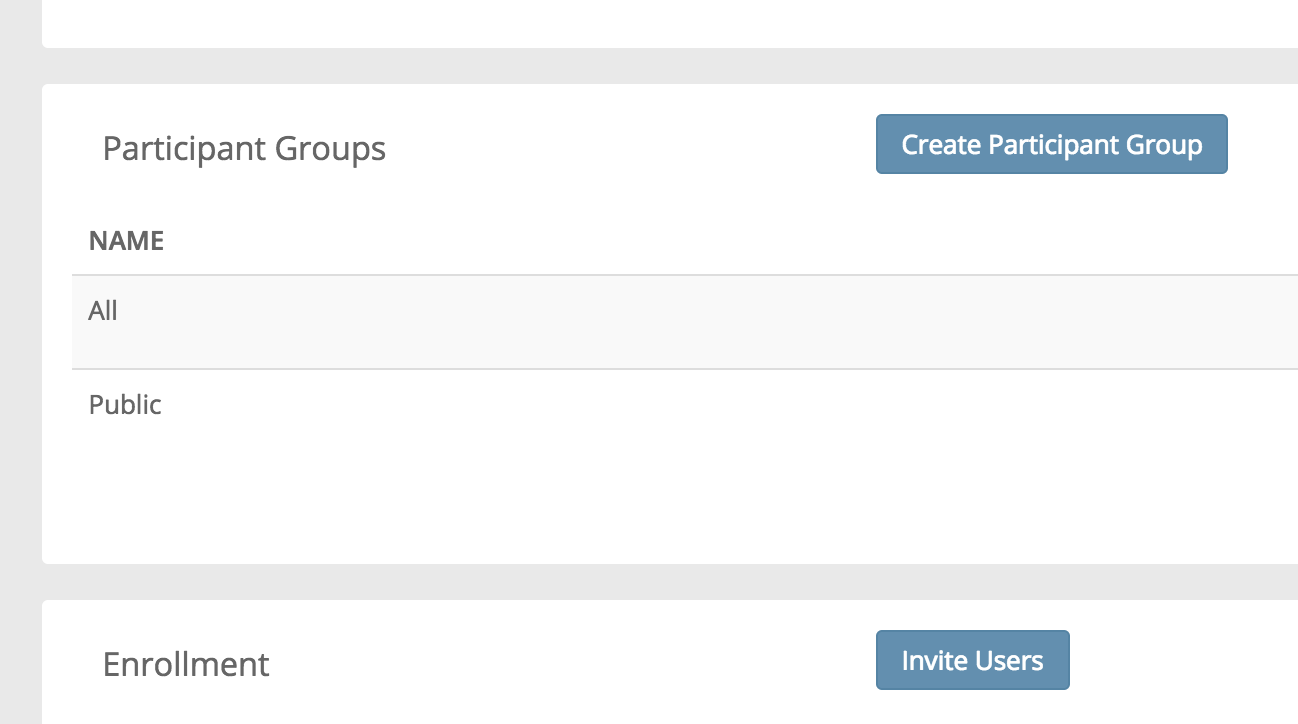
- Invite a test user to enroll in your study in the study homepage under Enrollment ==> Invite Users
- Add that newly invited user to the All Participant Group.
- Click View next to the All Participant Group
- Under Assigned Tasks, click Assign Task
- Assign the Consent Task, which should only happen One Time
- Open the Axon app on your iPhone or iPad
- Login as the test user and you should see your Consent Task
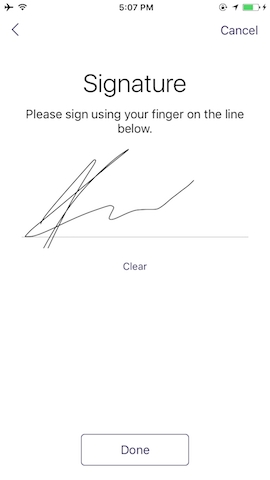
2. Eligibility Task
You've already created a consent task and you're now ready to create an eligiblity task. In other words, the participant has agreed to be a part of your study, but is he/she eligible according to your criteria?
We're making an asthma study, so let's ask the participant if he/she has asthma.
Navigate to your study and scroll to the Tasks section to Create Task
This time, the task type will be Eligibility and we'll create a step of type Boolean, which means (yes/no) answer
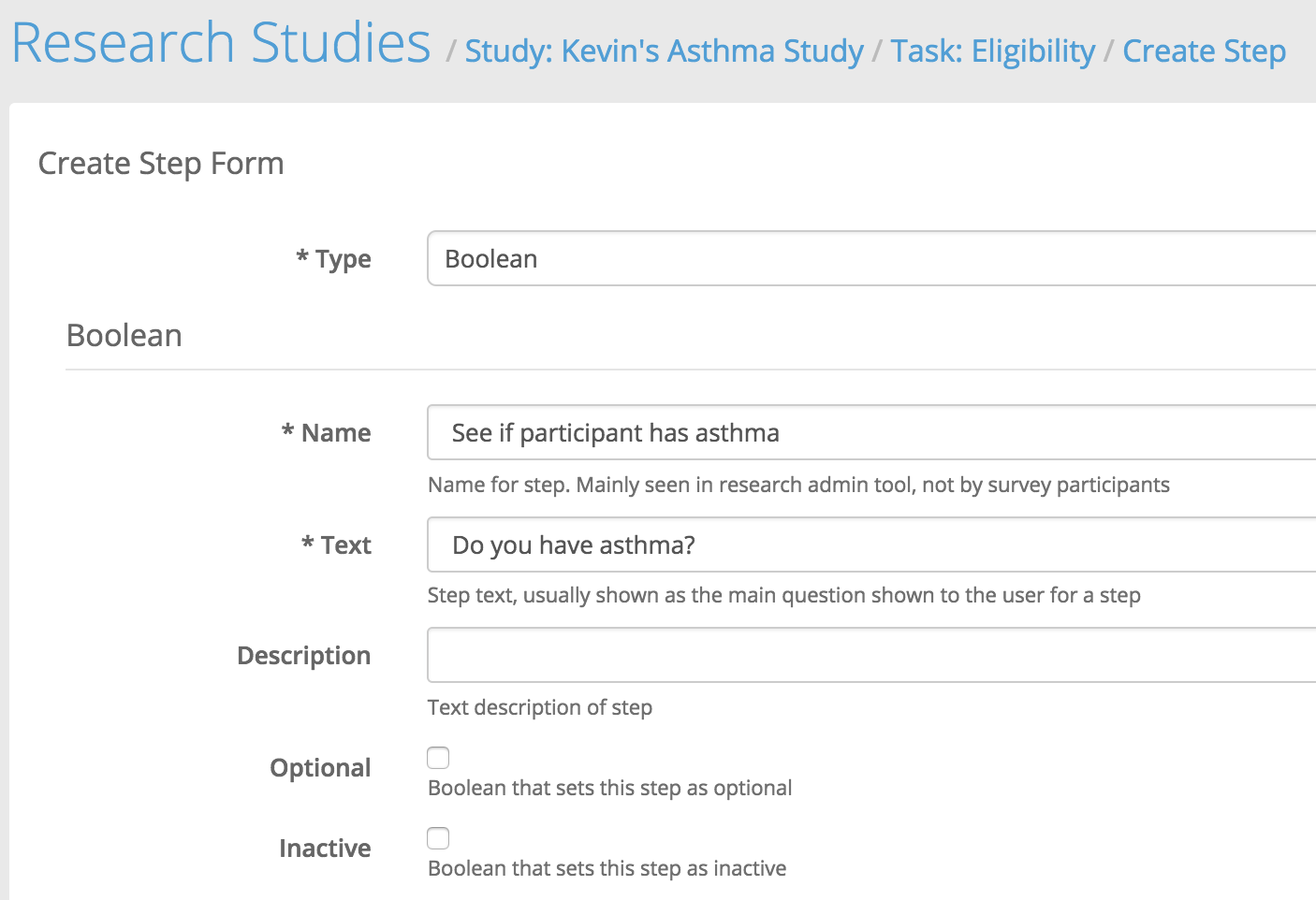
Next, create a step for when the user successfully answers this question with a yes. Make sure your form looks like this:
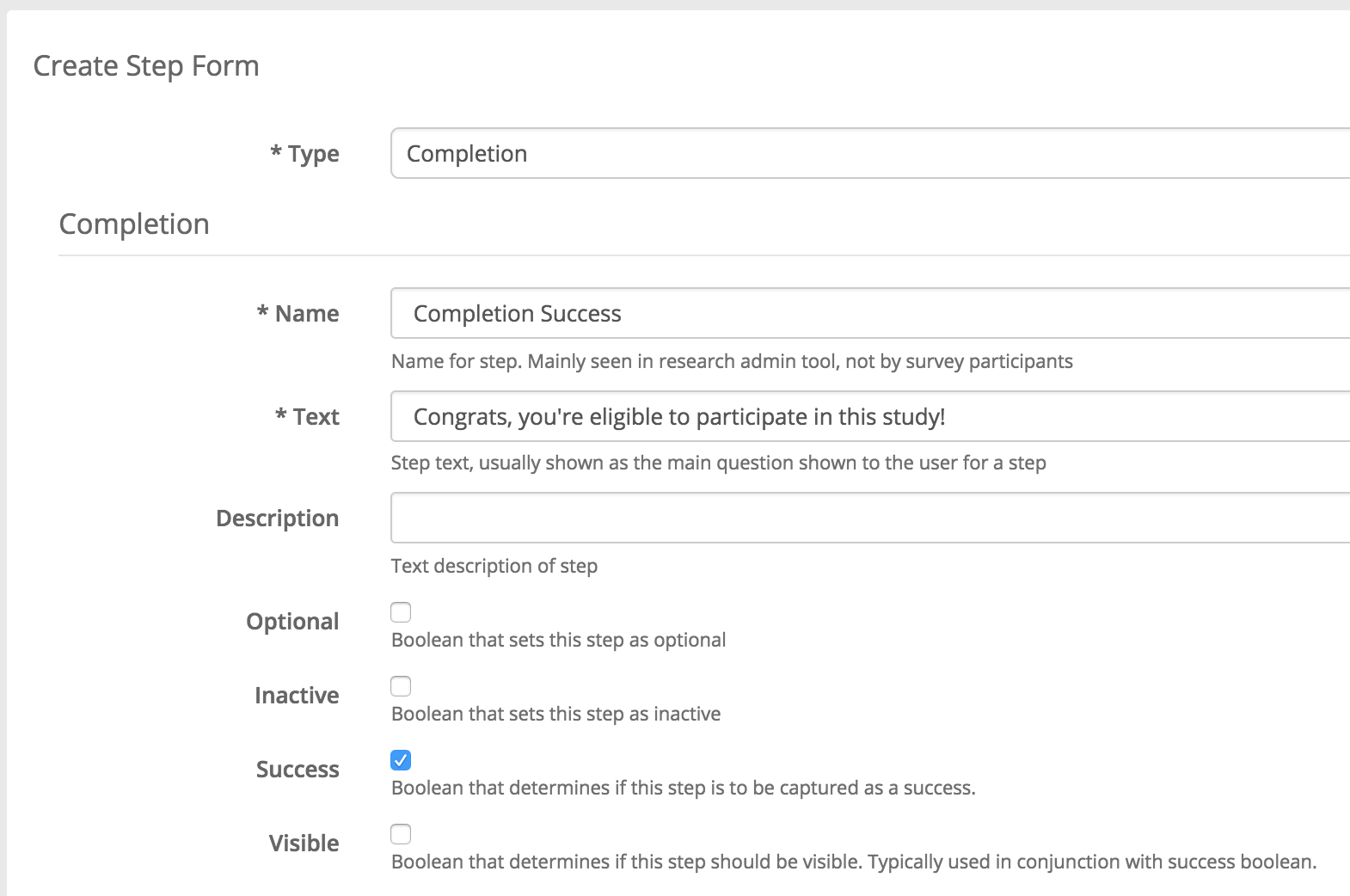
Next, create the complement step for when the user answers no to the eligibility question. Your form should look like this:
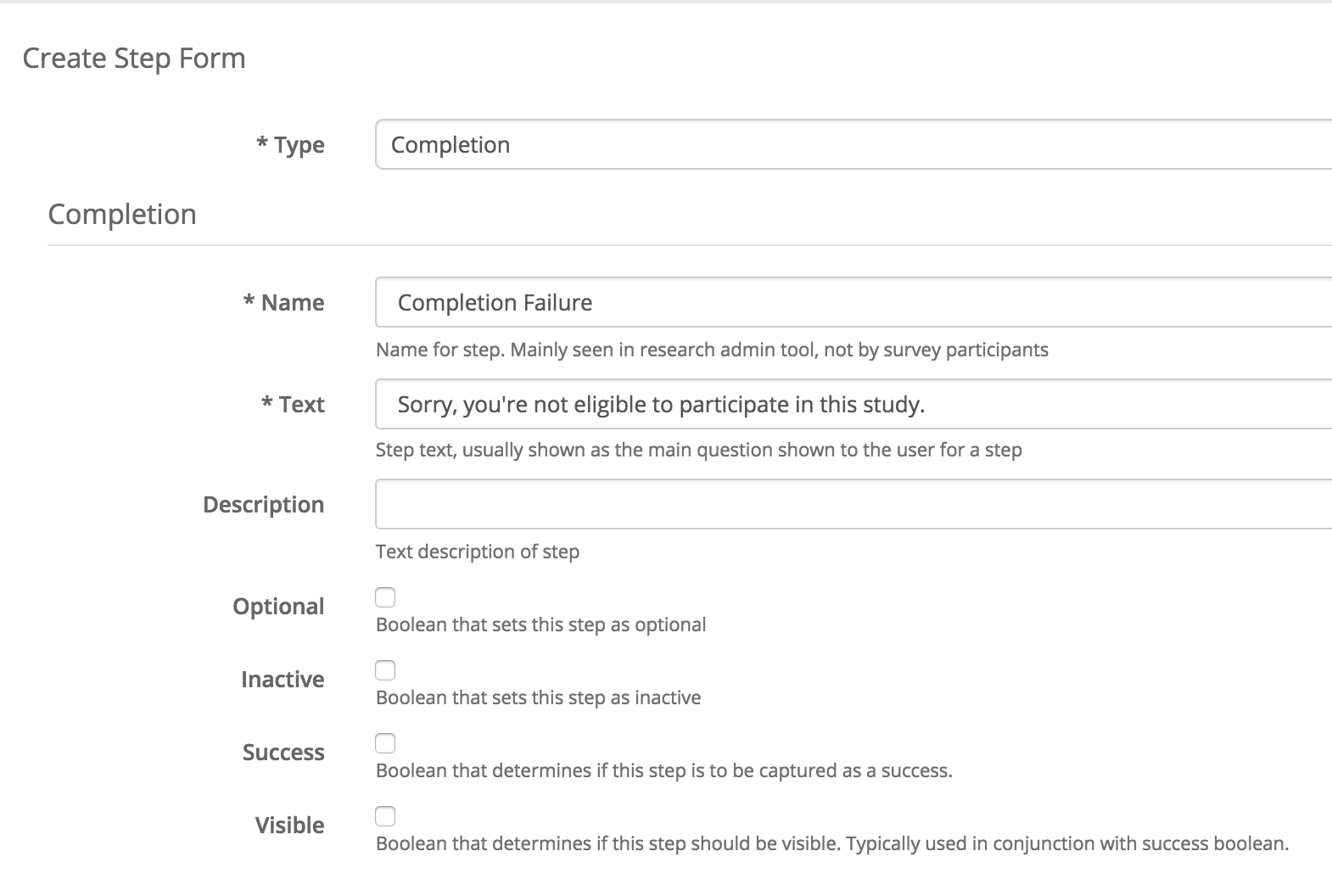
You have three steps in this eligibility task.
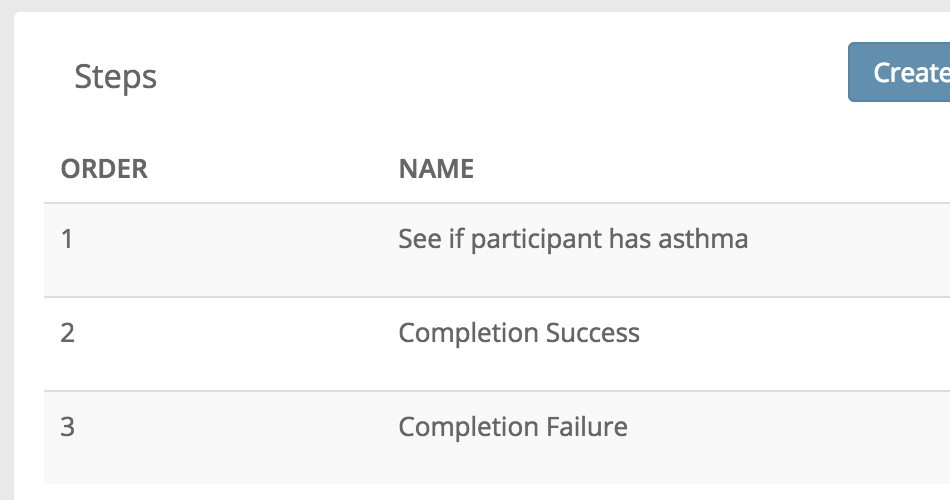
Now the exciting part - Branching!
Below the Steps section, you should see a Branching section. Click Create Branches and fill in the default destination step to the Completion Failure step. Since default is failure for a Boolean step, this is what we want.
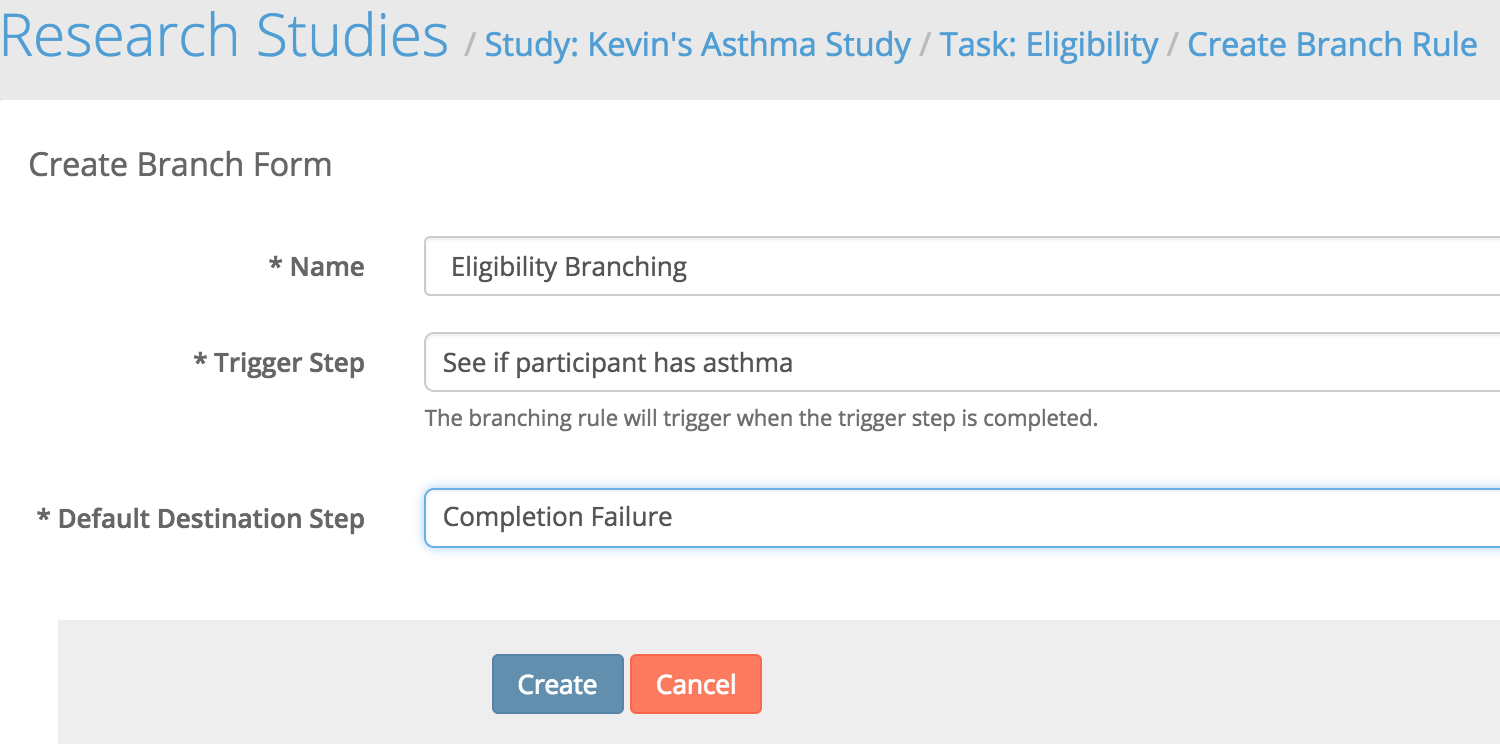
Now let's create a conditional trigger in the case that the answer to our eligibility is yes
In the newly created branch view, scroll to the Branch Conditions section and click the Create Condition button.
The condition being 1 means that it's true. In the developer world, 1 means true and 0 means false.
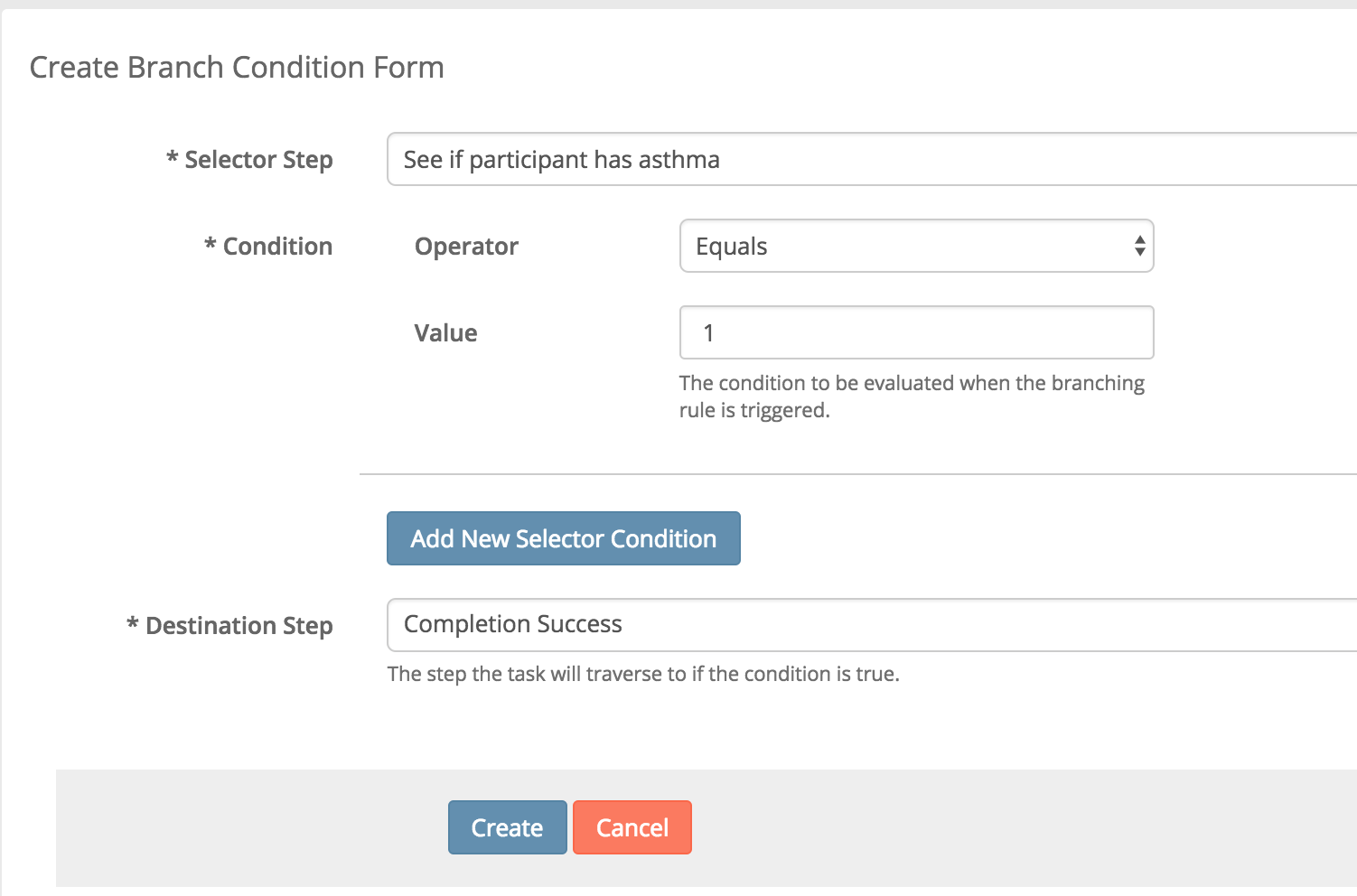
Congratulations! You've completed the eligibility task. This task will ask one question and, depending on the answer, will allow the user to continue with the study or not. You learned how you can leverage branching to route users to different steps based on their answer to one step. This will be handy later when we look at more complex branching. Assign this new task to the appropriate participant group to see it appear on the Axon app.
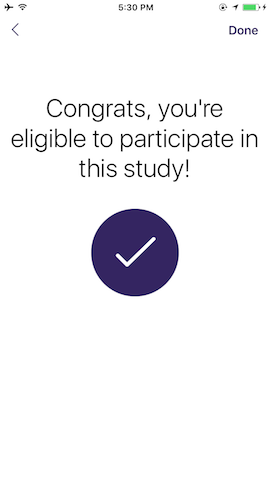
3. Survey Task
Introduction
In the previous two parts, we've ensured that our study participant has consented and is eligible. Now we'll collect meaningful data using surveys. You can check out the page on Steps to learn about all the types of survey questions you can include. In this tutorial we'll cover just one - the integer scale. But there are many others - like participant GPS location, free text response, image selection, and multiple choice.
Your First Survey
Create a New Task, just as we did with Consent and Eligibility. Except this time, select Survey as the Task Type.
I named my new Survey task "Asthma Severity", clicked Create
Then, I did Create Step and added a step with the following details:
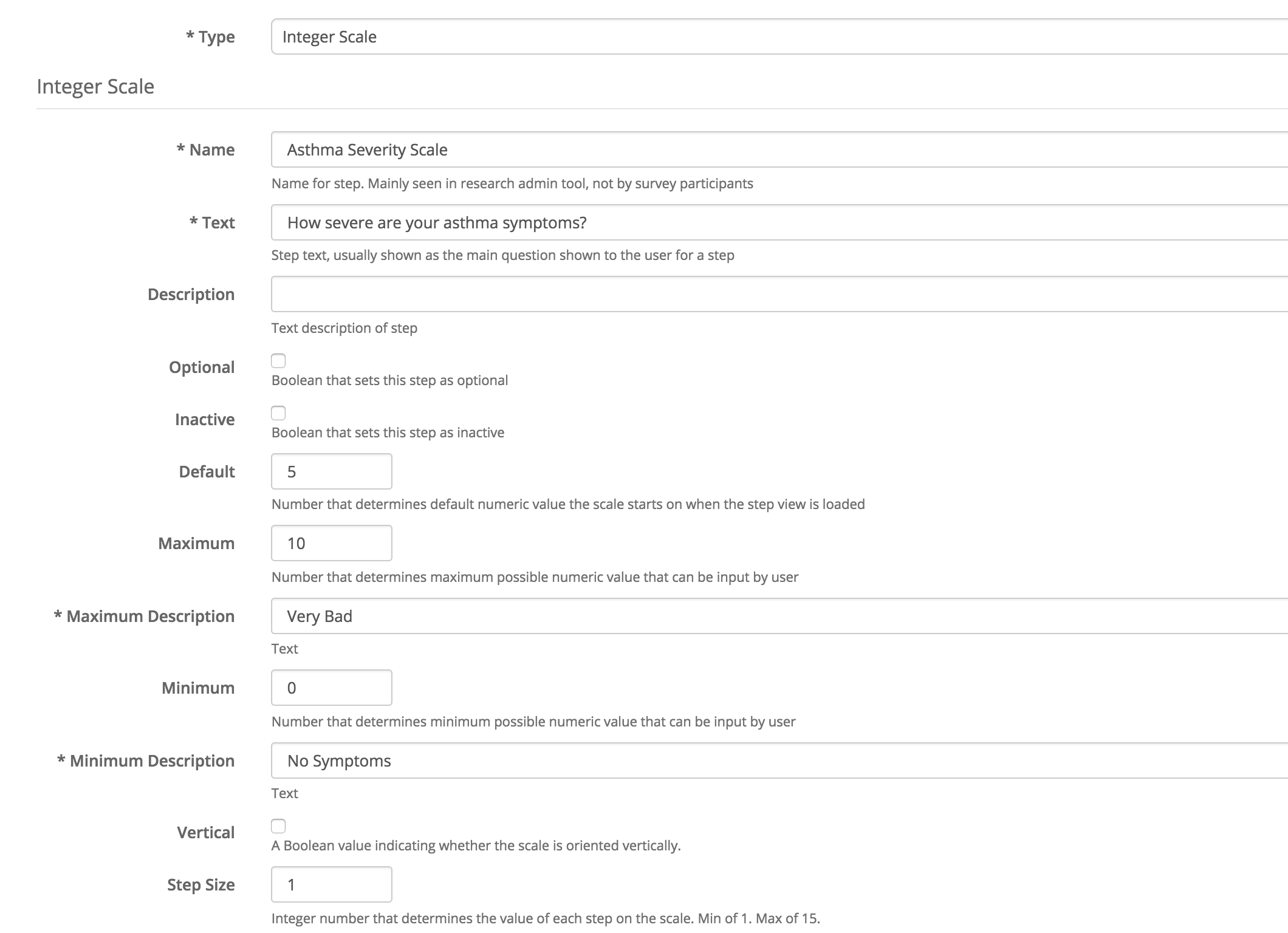
The majority of your study will be creating Survey tasks and steps of various shapes and sizes within each task. This is the simplest example of a Survey task because it contains just one step. But you may want to add more steps in the way that makes sense to you.
Once you have your Survey task with the one step of gathering the severity level (from 1 to 10), you must assign the task to a participant group. Otherwise, no participant will see this task! We've covered how to assign tasks in previous tutorials so we won't cover them here.
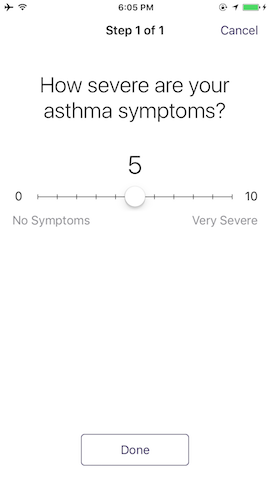
Updated 4 months ago