Step
Medable Axon provides a single-question step and a form step that can contain more than one question. You can also use an instruction step to introduce the survey or provide specific instructions and a completion step to show a user that they have completed the given task.
Below, we will describe each step type in detail and give you a visual of what that step type looks like in the app.
Autocomplete
This step allows a user to configure a set of autocomplete options to to guide the user into typing something that is configured in a list. You can force the user to choose something from the list or allow the user to type something in outside of the configured list.
The following describes each field available to configure:
*Notes the field is required
| Field | Description | Data Format |
|---|---|---|
| Name* | Internal Name for the Step | Short Text |
| Text* | Text that will be displayed to the user | Short Text |
| Description | Internal Description of the task | Long Text |
| Completion Text List | Comma separated list of completion text options | Long Text |
| Restricted | If checked, the participant can only enter a value in the completion text list | Checkbox |
| Match Anywhere | When selected the typed expression will match possible values anywhere as opposed to only at the beginning | Checkbox |
| Optional | Boolean that sets this step as optional | Checkbox |
| Disabled | Boolean that sets this step as disabled. If this is checked then the step will not appear in the app | Checkbox |
App Example of Autocomplete Step
Boolean (Yes/No)
The following describes each field available to configure:
*Notes the field is required
| Field | Description | Data Format |
|---|---|---|
| Name* | Internal Name for the Step | Short Text |
| Text* | Text that will be displayed to the user | Short Text |
| Description | Internal Description of the task | Short Text |
| Optional | Boolean that sets this step as optional | Checkbox |
| Disabled | Boolean that sets this step as disabled. If this is checked then the step will not appear in the app | Checkbox |
App Example of Boolean Step (With Optional checked) – Notice the "Skip Question" link is available to the user
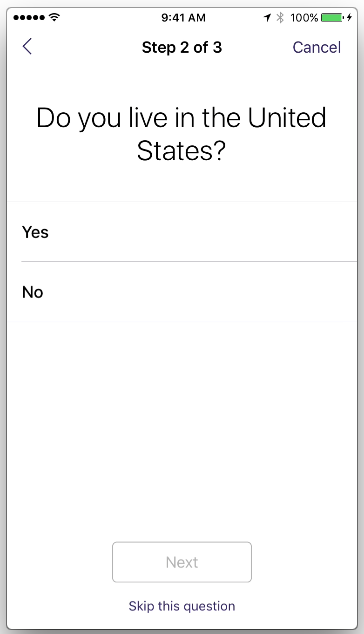
Completion
The following describes each field available to configure:
*Notes the field is required
| Field | Description | Data Format |
|---|---|---|
| Name* | Internal Name for the Step | Short Text |
| Text* | Text that will be displayed to the user | Short Text |
| Description | Inter nal Description of the task | Short Text |
| Image File | Image that will be displayed to the user in the App. Supported types: jpeg, png, gif | Image File |
| Optional | Not Applicable | Checkbox |
| Disabled | Boolean that sets this step as disabled. If this is checked then the step will not appear in the app | Checkbox |
| Success | Boolean that determines if this step is to be captured as a success. | Checkbox |
| Visible | Not Application – Reserved for future use | Checkbox |
App Example of Completion Step
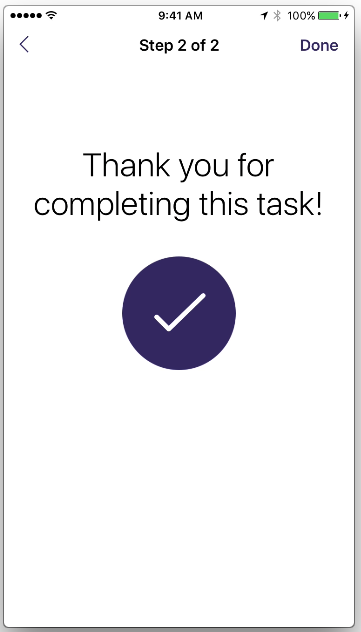
Continuous Scale
The following describes each field available to configure:
*Notes the field is required
** Notes a user facing field
| Field | Description | Data Format |
|---|---|---|
| Name* | Internal Name for the Step | Short Text |
| Text* | Text that will be displayed to the user | Short Text |
| Description | Internal Description of the task | Short Text |
| Optional | Boolean that sets this step as optional | Checkbox |
| Disabled | Boolean that sets this step as disabled. If this is checked then the step will not appear in the app | Checkbox |
| Default** | Number that determines default numeric value the scale starts on when the step view is loaded | Number |
| Fraction Digit** | Sets the number of decimal places for each point on the scale | Number |
| Maximum** | Number that determines maximum possible numeric value that can be input by user | Number |
| Maximum Description** | Displays the text describing the maximum | Short Text |
| Minimum** | Number that determines minimum possible numeric value that can be input by user | Number |
| Minimum Description** | Displays the text describing the minimum | Short Text |
| Vertical | A Boolean value indicating whether the scale is oriented vertically | Checkbox |
Parameters:
- Default Value
- Fraction Digits
- Minimum
- Maximum
Validations:
Static (always the same validation):
- max value <= min value
Dynamic (depend on the value of Fraction Digits):
Note: the value of Fraction Digits is clamped to be between 0 and 4 --i.e. if it is less than 0 it turns into 0, conversely if it's bigger than 4 it is converted to 4.
- If Fraction Digits = 0:
- min value can't be less than -10000
- max value can't be greater than 10000
- If Fraction Digits = 1:
- min value can't be less than -1000
- max value can't be greater than 1000
- If Fraction Digits = 2:
- min value can't be less than -100
- max value can't be greater than 100
- If Fraction Digits = 3:
- min value can't be less than -10
- maX value can't be greater than 10
- If Fraction Digits = 4:
- min value can't be less than -1
- max value can't be greater than 1
App Example of Continuous Scale Step
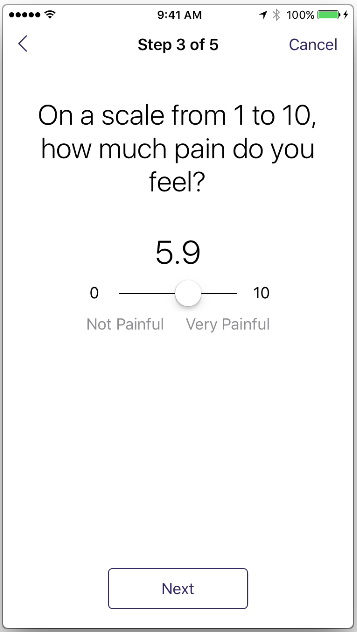
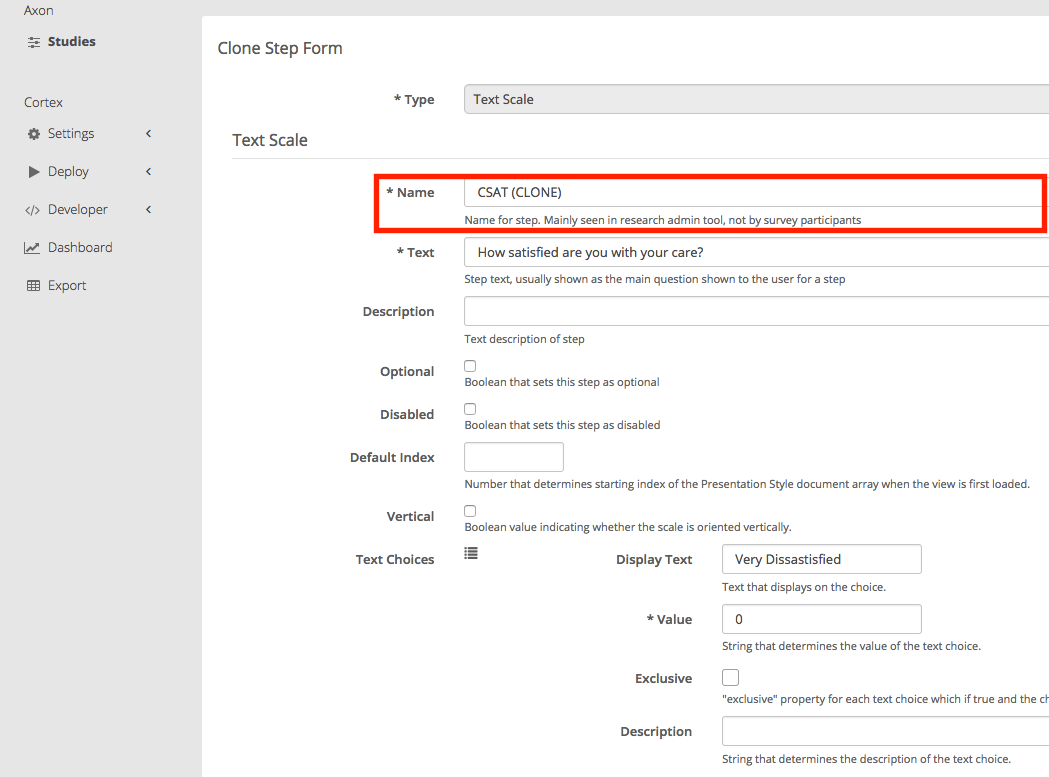
Date/Time
The following describes each field available to configure:
*Notes the field is required
| Field | Description | Data Format |
|---|---|---|
| Name* | Internal Name for the Step | Short Text |
| Text* | Text that will be displayed to the user | Short Text |
| Description | Internal Description of the task | Short Text |
| Optional | Boolean that sets this step as optional | Checkbox |
| Disabled | Boolean that sets this step as disabled. If this is checked then the step will not appear in the app | Checkbox |
| Calendar* | Always set to Gregorian | Text (Read Only) |
| Date Only | Checked by default. Signifies that all date properties do not include an associated time | Checkbox |
| Default Date | Date that determines the date that the date picker starts in the app | Date/Time – Time not provided if Date Only is checked |
| Minimum Date | Date that determines earliest date that is selectable | Date/Time – Time not provided if Date Only is checked |
| Maximum Date | Date that determines latest date that is selectable | Date/Time – Time not provided if Date Only is checked |
App Example of Date/Time Step
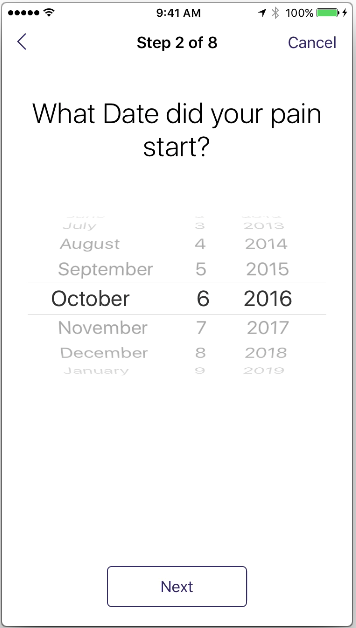
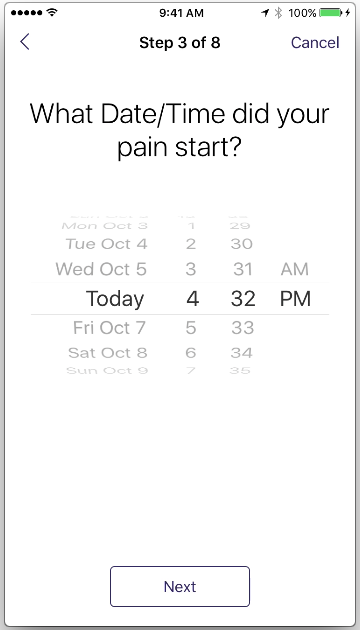
Email
The following describes each field available to configure:
*Notes the field is required
| Field | Description | Data Format |
|---|---|---|
| Name* | Internal Name for the Step | Short Text |
| Text* | Text that will be displayed to the user | Short Text |
| Description | Internal Description of the task | Short Text |
| Optional | Boolean that sets this step as optional | Checkbox |
| Disabled | Boolean that sets this step as disabled. If this is checked then the step will not appear in the app | Checkbox |
App Example of Email Step
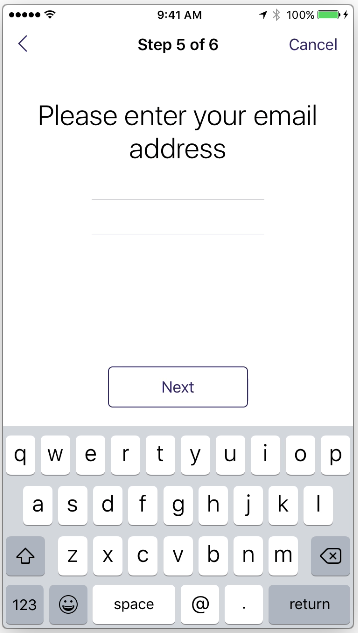
Form
A form step allows you to display/capture multiple questions/answers in one scrolling screen. A good example of this would be a registration task that allows you to capture the basic demographic information needed to register a user.
The following describes each field available to configure:
*Notes the field is required
| Field | Description | Data Format |
|---|---|---|
| Name* | Internal Name for the Step | Short Text |
| Text* | Text that will be displayed to the user | Short Text |
| Description | Internal Description of the task | Short Text |
| Optional | Boolean that sets this step as optional | Checkbox |
| Disabled | Boolean that sets this step as disabled. If this is checked then the step will not appear in the app | Checkbox |
Once you create a Form Step you will need to create the Steps that will be presented in the form.
Navigation: Axon > Studies > View Study > View Task > View Form Step > Create Form Step
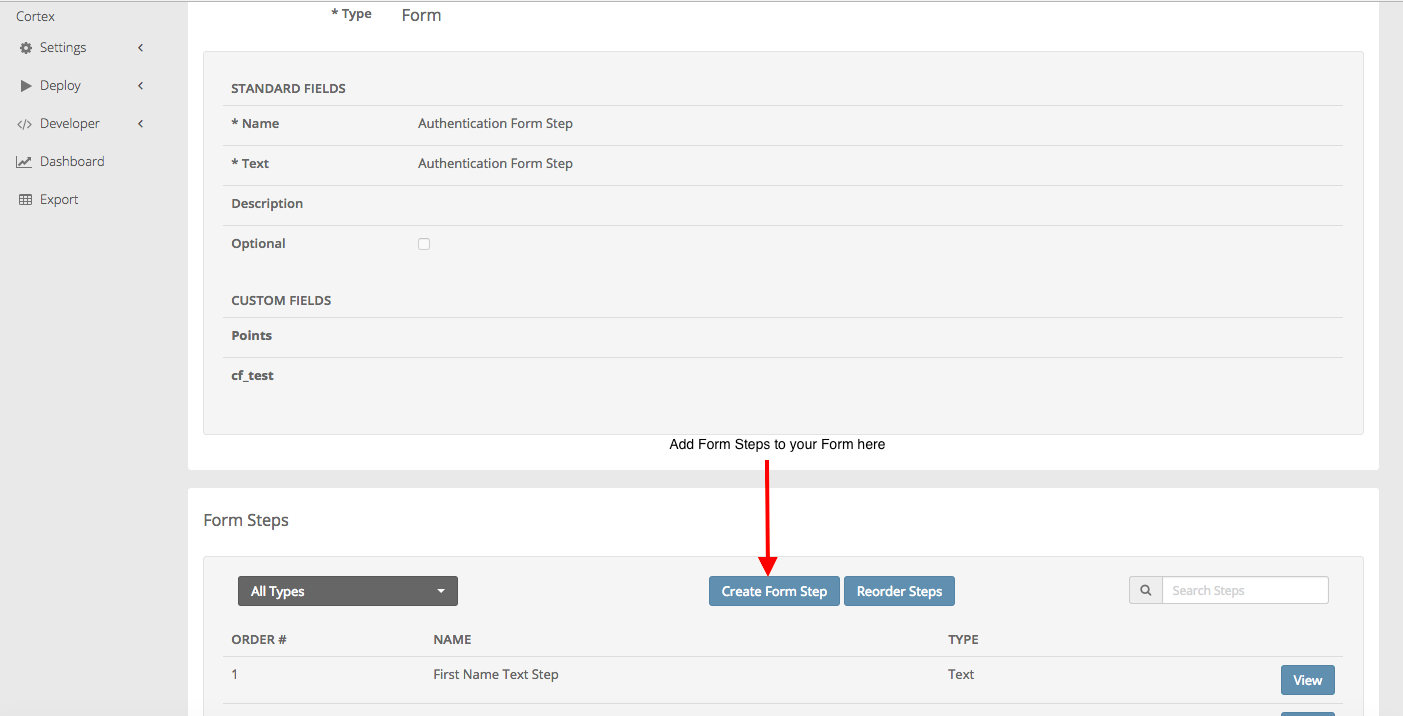
The following are supported step types within a form:
- Boolean
- Continuous Scale
- Date/Time
- Image Choice
- Integer Scale
- Location
- Numeric
- Section (Form Only)
- Text
- Text Choice
- Text Scale
- Time Interval
- Time of Day
- Value Picker
App Example of Form Step
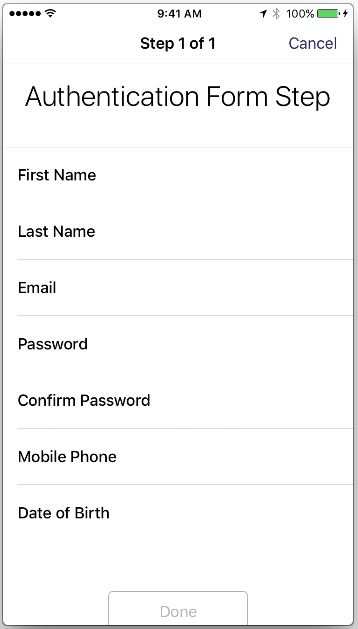
TIP: Use a Section Step to logically group sections of a form together
Section (Form Only)
The following describes each field available to configure:
*Notes the field is required
| Field | Description | Data Format |
|---|---|---|
| Name* | Internal Name for the Step | Short Text |
| Title* | Section Title | Short Text |
App Example of Form Step with Section Steps – See section name "User Registration Information"
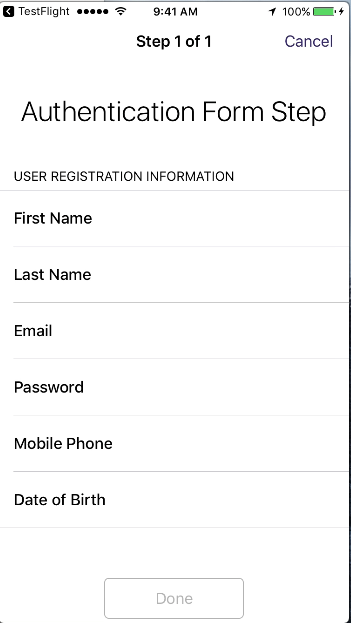
HealthKit Permission
A HealthKit Permission step allows you to collect data from any device that writes to the Health App on the iPhone.
How it works
- The researcher portal admin must configure the Healthkit Permission step to be part of a new task or include it as part of an existing task.
- When the participant completes the step in the app, it is no longer asked again unless you delete the app or you get a new phone and reinstall the app on the new device.
- After permission is granted, the app will check for data 10 seconds after authentication or 10 seconds after the public user is established in a public study, then every minute the app will check if there is data not previously uploaded and starts a process to upload anything new. If the app goes into background mode or if the phone goes into sleep mode, the app will continue to upload. If the app is killed or the phone dies, the background upload will stop and pick up where it left off when the app is opened again.
Best practice scenario: Create new Task - Create a task walking the user through granting the HealthKit Permission with an Instruction Step, HealthKit Permission Step, and a Completion Step. Assign the Task to every private group and set it to "Always Available." The reason being is that HealthKit Permissions are granted per device. If a user were to get a new device, the HealthKit Permission must be granted again for the new device per the requirements by Apple. If you do not have this task set to always available then the user will not have an opportunity to re-enable the permissions through the App, the user must do it manually through the settings on the phone.
Best practice scenario: Include in existing Task - Include the step in an "Always Available" existing task. If the user has already granted access then the step is skipped when the user completes the task. So it becomes transparent to the user. If a user were to get a new device, the HealthKit Permission must be granted again for the new device per the requirements by Apple. The user will be asked again to enable permissions when they complete the task.
NOTE: The data that is captured by this step is dependent on what the user grants when the user completes the step. See below for an example:
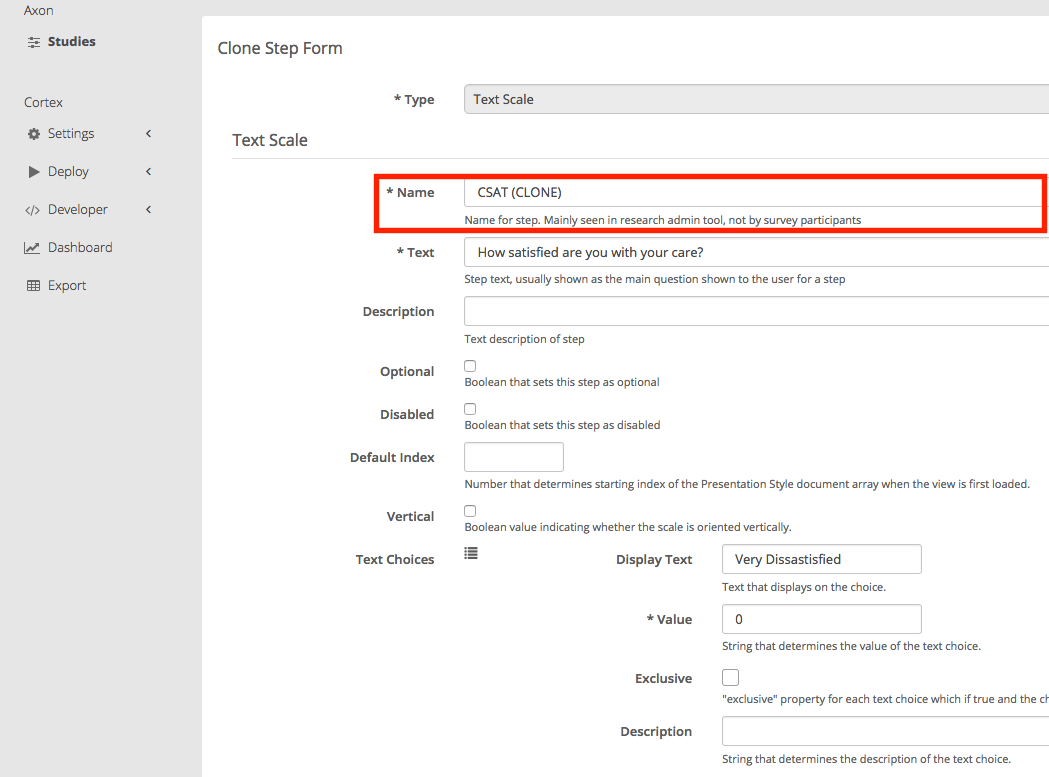
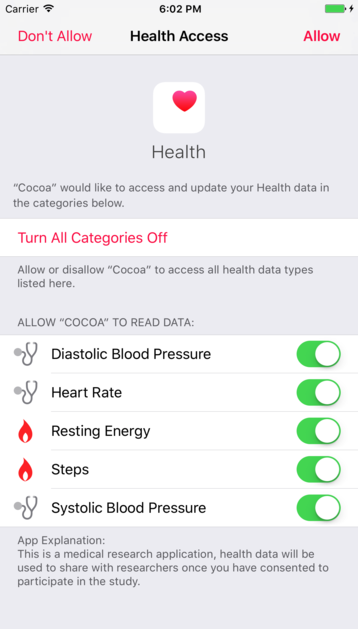
The following describes each field available to configure:
*Notes the field is required
| Field | Description | Data Format |
|---|---|---|
| Name* | Internal Name for the Step | Short Text |
| Text* | Text that will be displayed to the user | Short Text |
| Description | Internal Description of the task | Short Text |
| Optional | Boolean that sets this step as optional | Checkbox |
| Disabled | Boolean that sets this step as disabled. If this is checked then the step will not appear in the app | Checkbox |
| HealthKit Permission Sub Properties** | ||
| Type* | Supported HealthKit data category (See table below) | Text |
| Sub Type* | Supported HealthKit sub category (See table below) | Text |
| Use Decimal* | Boolean that enables decimals for values captured | Checkbox |
| Access Type* | Defaulted to "Read". Currently the only available value. | Text |
| Include Historical* | If checked then the app will grab all healthkit data in the Health App. If unchecked, then the Health App data that is captured will begin collecting at the point the user grants permission | Checkbox |
HealthKit Category and Subcategory Table
| Type | Subtype | Type | Subtype |
|---|---|---|---|
| Body Measurement | Body Mass Index | Nutrition | Dietary Fat Total |
| Body Fat Percentage | Dietary Fat Polyunsaturated | ||
| Height | Dietary Fat Monounsaturated | ||
| Body Mass | Dietary Fat Saturated | ||
| Lean Body Mass | Dietary Fat Unsaturated | ||
| Dietary Fat Trans | |||
| Fitness | Step Count | Dietary Nutrition | |
| Calories | Dietary Cholesterol | ||
| Distance | Dietary Sodium | ||
| Activity | Dietary Carbohydrates | ||
| Distance walking Running | Dietary Fiber | ||
| Distance Cycling | Dietary Sugar | ||
| Distance Wheel Chair | Dietary Energy Consumed | ||
| Basal Energy Burned | Dietary Protein | ||
| Active Energy Burned | Dietary Vitamin A | ||
| Flights Climbed | Dietary Vitamin B6 | ||
| Nike Fuel | Dietary Vitamin B12 | ||
| Push Count | Dietary Vitamin C | ||
| Distance Swimming | Dietary Vitamin D | ||
| Swimming Stroke Count | Dietary Vitamin E | ||
| Dietary Vitamin K | |||
| Vitals | Heart Rate | Dietary Calcium | |
| Body Tempurature | Dietary Iron | ||
| Basal Body Temperature | Dietary Thiamin | ||
| Blood Pressure Systolic | Dietary Riboflavin | ||
| Blood Pressure Diastolic | Dietary Niacin | ||
| Respitory Rate | Dietary Folate | ||
| Dietary Biotin | |||
| Results | Oxygen Saturation | Dietary Pantothenic Acid | |
| Peripheral Perfusion Index | Dietary Phosphorus | ||
| Blood Glucose | Dietary Iodine | ||
| Number of Times Fallen | Dietary Magnesium | ||
| Electrodermal Activity | Dietary Zinc | ||
| Inhaler Usage | Dietary Selenium | ||
| Blood Alcohol Content | Dietary Copper | ||
| Forced Vital Capacity | Dietary Manganese | ||
| Forced Expiratory Volume | Dietary Chromium | ||
| Peak Expiratory Flow Rate | Dietary Molybdenum | ||
| Dietary Chloride | |||
| Dietary Potassium | |||
| Dietary Caffeine | |||
| Dietary Water | |||
| Other | |||
| UV Exposure |
Image Capture
The following describes each field available to configure:
*Notes the field is required
| Field | Description | Data Format |
|---|---|---|
| Name* | Internal Name for the Step | Short Text |
| Text* | Text that will be displayed to the user | Short Text |
| Description | Internal Description of the task | Short Text |
| Optional | Boolean that sets this step as optional | Checkbox |
| Disabled | Boolean that sets this step as disabled. If this is checked then the step will not appear in the app | Checkbox |
| Template Image File | A template image to be used as a guiding overlay, on top of what the camera displays, for when taking the picture. The template image is not included in the captured image. Use transparent PNGs for this, to allow participants see through it. The image is stretched to fit the available space while retaining its aspect ratio. When choosing a size for this asset, be sure to take into account the variations in device form factors. Supported types: jpeg, png, gif | Image File |
| Accessibility Instructions | Voice read instructions on how to use the image capture step | String |
| Accessibility Hint | Accessibility hint for the capture button. | String |
App Example of an Image Capture Step
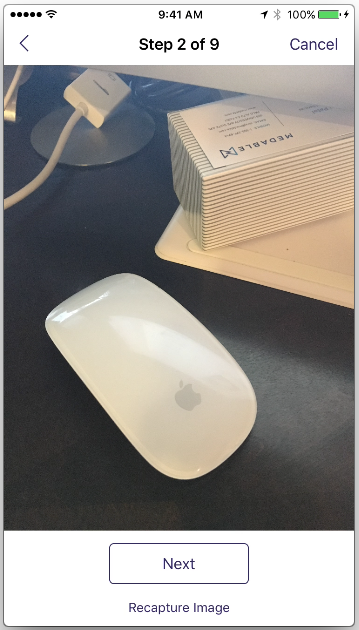
Image Choice
The following describes each field available to configure:
*Notes the field is required
** A user can add 1…N Image Choices. Recommend maximum of 6 images for image choices. The number of choices cannot be less than 1.
| Field | Description | Data Format |
|---|---|---|
| Name* | Internal Name for the Step | Short Text |
| Text* | Text that will be displayed to the user | Short Text |
| Description | Internal Description of the task | Short Text |
| Optional | Boolean that sets this step as optional | Checkbox |
| Disabled | Boolean that sets this step as disabled. If this is checked then the step will not appear in the app | Checkbox |
| Image Choice Sub Properties | ||
| Image File* | Image that will display in the app to the user | Image File |
| Name* | Internal name for the choice | Short Text |
| Text | Text that will display in the app to the user under the image | Short Text |
| Value | String that determines the value of the image choice | Short Text |
App Example of an Image Choice Step
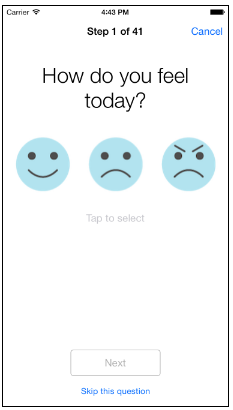
Integer Scale
The following describes each field available to configure:
*Notes the field is required
| Field | Description | Data Format |
|---|---|---|
| Name* | Internal Name for the Step | Short Text |
| Text* | Text that will be displayed to the user | Short Text |
| Description | Internal Description of the task | Short Text |
| Optional | Boolean that sets this step as optional | Checkbox |
| Disabled | Boolean that sets this step as disabled. If this is checked then the step will not appear in the app | Checkbox |
| Default | Number that determines default numeric value the scale starts on when the step view is loaded | Number |
| Maximum | Number that determines maximum possible numeric value that can be input by user | Number |
| Maximum Description | Displays the text describing the maximum | Short Text |
| Minimum | Number that determines minimum possible numeric value that can be input by user | Number |
| Minimum Description | Displays the text describing the minimum | Short Text |
| Vertical | A Boolean value indicating whether the scale is oriented vertically | Checkbox |
| Step Size | Integer number that determines the value of each step on the scale. Min of 1. Max of 15. | Number |
Validation
The parameters min, max and step size determine the amount of segments the integer scale will have.
- There's currently a limitation from Apple's ResearchKit where that amount of segments can't be less than 1 or greater than 13. The resulting amount of segments MUST be an integer result; it cannot be a fraction. See below
In other words:
(max - min) / steps = amount of segments
Rule:
1 <= amount of segments <= 13
| Example (Max-Min)/Steps | Amount of Segments | Result |
|---|---|---|
| (10-4)/2 | 3 | VALID |
| (10-1)/2 | 4.5 | INVALID |
| (50-10)/2 | 20 | INVALID |
| (50 - (-4))/2 | 27 | INVALID |
- Maximum Value MUST be larger than the Minimum Value
- Step Value cannot be less than 1
App Example of Integer Scale Step
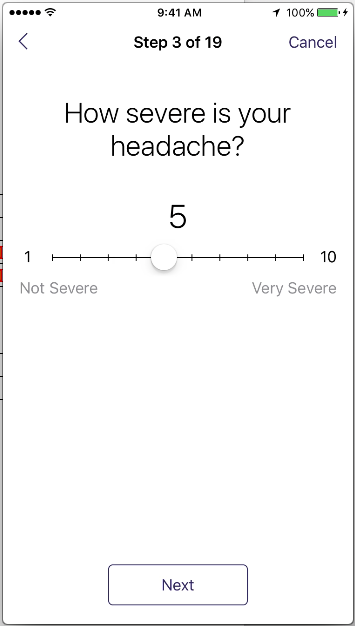
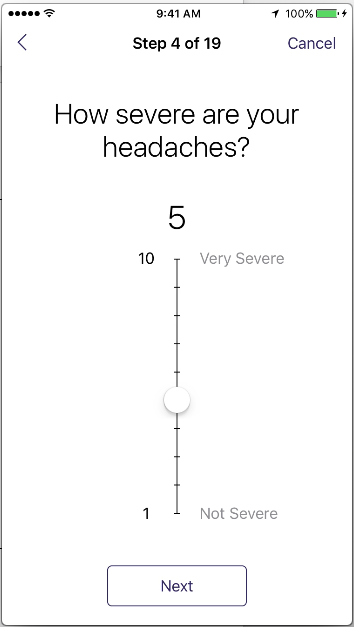
Instruction
The following describes each field available to configure:
*Notes the field is required
| Field | Description | Data Format |
|---|---|---|
| Name* | Internal Name for the Step | Short Text |
| Text* | Text that will be displayed to the user | Short Text |
| Description | Internal Description of the task | Short Text |
| Image File | Image that will be displayed to the user in the App. Supported types: jpeg, png, gif | Image File |
| Optional | Not Applicable | Checkbox |
| Disabled | Boolean that sets this step as disabled. If this is checked then the step will not appear in the app | Checkbox |
App Example of Instruction Step
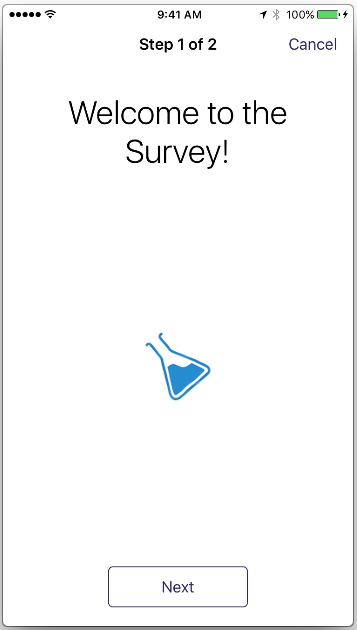
Location
The following describes each field available to configure:
*Notes the field is required
| Field | Description | Data Format |
|---|---|---|
| Name* | Internal Name for the Step | Short Text |
| Text* | Text that will be displayed to the user | Short Text |
| Description | Internal Description of the task | Short Text |
| Optional | Boolean that sets this step as optional | Checkbox |
| Disabled | Boolean that sets this step as disabled. If this is checked then the step will not appear in the app | Checkbox |
| Use Current Location | Boolean which determines if default starting location is set to current location | Checkbox |
App Example of a Location Step
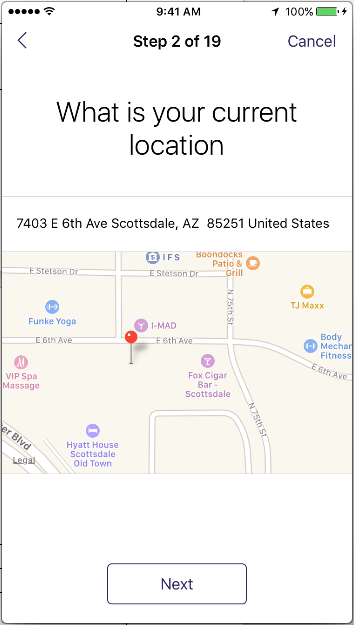
Numeric
The following describes each field available to configure:
*Notes the field is required
| Field | Description | Data Format |
|---|---|---|
| Name* | Internal Name for the Step | Short Text |
| Text* | Text that will be displayed to the user | Short Text |
| Description | Internal Description of the task | Short Text |
| Optional | Boolean that sets this step as optional | Checkbox |
| Disabled | Boolean that sets this step as disabled. If this is checked then the step will not appear in the app | Checkbox |
| Minimum | Number that determines minimum possible numeric value that can be input by user | Number |
| Maximum | Number that determines maximum possible numeric value that can be input by user | Number |
| Style/Decimal | Determines whether or not the numeric step is an integer or decimal | Checkbox |
| Unit | Text for unit the numeric step is in (years, hours, headaches, etc.) | Short Text |
App Example of a Numeric Step
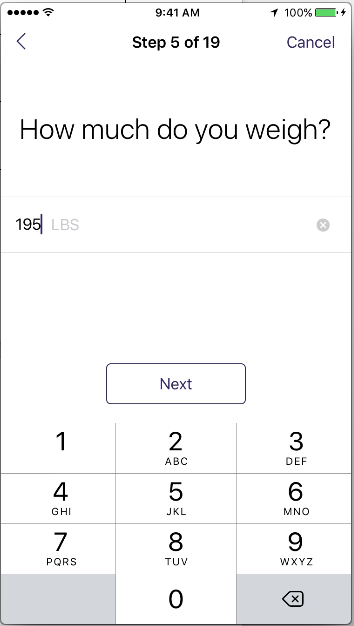
Text
The following describes each field available to configure:
*Notes the field is required
| Field | Description | Data Format |
|---|---|---|
| Name* | Internal Name for the Step | Short Text |
| Text* | Text that will be displayed to the user | Short Text |
| Description | Internal Description of the task | Short Text |
| Optional | Boolean that sets this step as optional | Checkbox |
| Disabled | Boolean that sets this step as disabled. If this is checked then the step will not appear in the app | Checkbox |
| Maximum Length | Number that determines maximum length of text | Number |
| Multiple Lines | Boolean that determines whether or not multiple lines are allowed or not | Checkbox |
| Secure Text Entry | Masks the entry of the text. Commonly used for password entry | Checkbox |
App Example of a Text Step
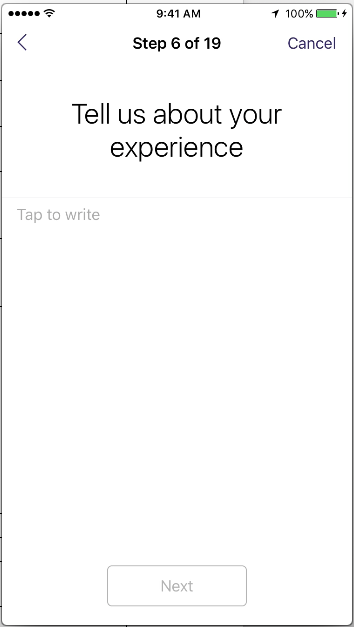
Text Choice
The following describes each field available to configure:
*Notes the field is required
** A user can add 1…N Text Choices. The number of choices cannot be less than 1.
| Field | Description | Data Format |
|---|---|---|
| Name* | Internal Name for the Step | Short Text |
| Text* | Text that will be displayed to the user | Short Text |
| Description | Internal Description of the task | Short Text |
| Optional | Boolean that sets this step as optional | Checkbox |
| Disabled | Boolean that sets this step as disabled. If this is checked then the step will not appear in the app | Checkbox |
| Allow Multiples | Boolean that determines if this step allows single or multiple answers. | Checkbox |
| Text Choice Sub Properties** | ||
| Display Text | Text that displays on the choice | Short Text |
| Value | Value stored when the choice is selected | Short Text |
| Exclusive | Boolean that unchecks all the others when checked | Checkbox |
| Description | Description of the text choice | Short Text |
App Example of a Text Choice Step
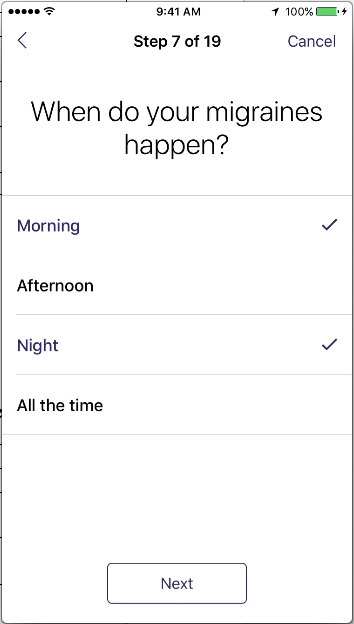
Text Scale
The following describes each field available to configure:
*Notes the field is required
** A user can add 1…N Text Scale Choices. Be aware that there is limited real estate on a mobile screen.
| Field | Description | Data Format |
|---|---|---|
| Name* | Internal Name for the Step | Short Text |
| Text* | Text that will be displayed to the user | Short Text |
| Description | Internal Description of the task | Short Text |
| Optional | Boolean that sets this step as optional | Checkbox |
| Disabled | Boolean that sets this step as disabled. If this is checked then the step will not appear in the app | Checkbox |
| Default Index | Number that determines starting index of the Presentation Style document array when the view is first loaded. | Number |
| Vertical | Boolean value indicating whether the scale is oriented vertically. | Checkbox |
| Text Scale Sub Properties** | ||
| Display Text | Text that displays on the choice | Short Text |
| Value | Value stored when the choice is selected | Short Text |
| Exclusive | Boolean that unchecks all the others when checked | Checkbox |
| Description | Description of the text choice | Short Text |
App Example of Text Scale Step
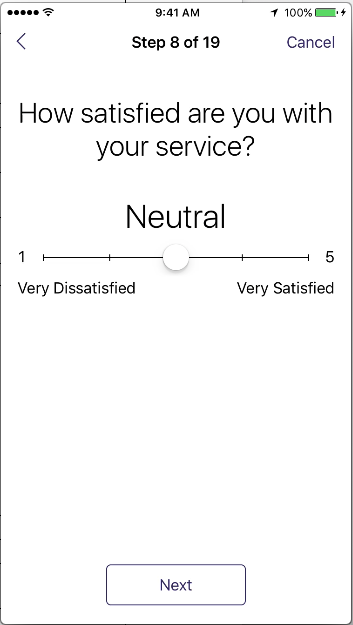
Time Interval
The following describes each field available to configure:
*Notes the field is required
| Field | Description | Data Format |
|---|---|---|
| Name* | Internal Name for the Step | Short Text |
| Text* | Text that will be displayed to the user | Short Text |
| Description | Internal Description of the task | Short Text |
| Optional | Boolean that sets this step as optional | Checkbox |
| Disabled | Boolean that sets this step as disabled. If this is checked then the step will not appear in the app | Checkbox |
| Default Interval | Decimal number in seconds | Number |
| Step Size | Integer number between 1-30 | Number |
App Example of Time Interval Step
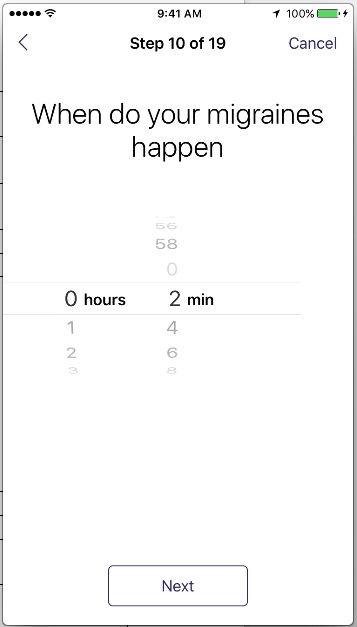
Time of Day
The following describes each field available to configure:
*Notes the field is required
| Field | Description | Data Format |
|---|---|---|
| Name* | Internal Name for the Step | Short Text |
| Text* | Text that will be displayed to the user | Short Text |
| Description | Internal Description of the task | Short Text |
| Optional | Boolean that sets this step as optional | Checkbox |
| Disabled | Boolean that sets this step as disabled. If this is checked then the step will not appear in the app | Checkbox |
| Default Hour | Number determining default hour | Number |
| Default Minute | Number determining default minute | Number |
| Default Period | AM/PM Selection | Picker |
App Example of Time of Day Step
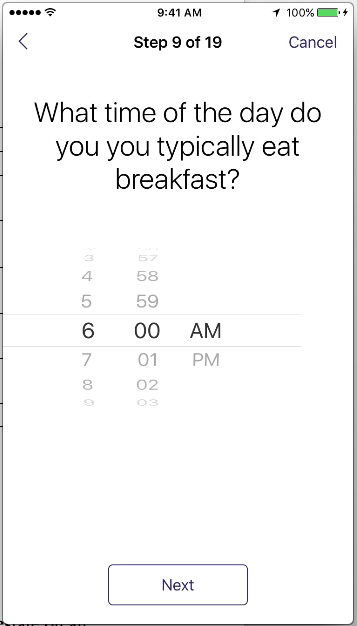
Value Picker
The following describes each field available to configure:
*Notes the field is required
** A user can add 1…N Text Scale Choices. Be aware that there is limited real estate on an mobile screen. The number of choices cannot be less than 1.
| Field | Description | Data Format |
|---|---|---|
| Name* | Internal Name for the Step | Short Text |
| Text* | Text that will be displayed to the user | Short Text |
| Description | Internal Description of the task | Short Text |
| Optional | Boolean that sets this step as optional | Checkbox |
| Disabled | Boolean that sets this step as disabled. If this is checked then the step will not appear in the app | Checkbox |
| Value Picker Sub Properties** | ||
| Value | Value stored when the choice is selected | Short Text |
| Display Text | Text that displays on the choice | Short Text |
App Example of Value Picker Step
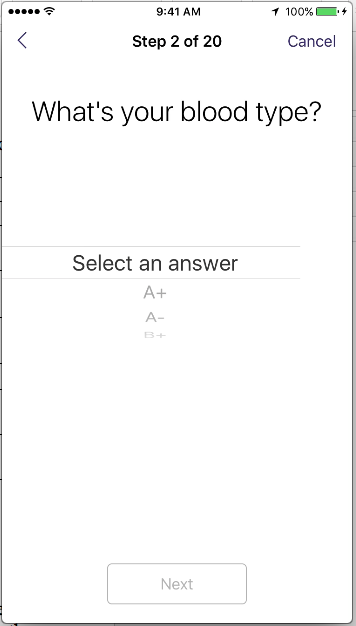
Reorder Steps
Axon supports the ability to reorder steps and form steps. The Axon App displays the steps in the order they are presented in the Web tool in a linear fashion. When branching exists, the steps continue from the destination step in a linear fashion. When developing a Study, a researcher may want to reorder the steps for display. You simply drag and drop each step into the position desired in the list that displays and the order number will update automatically. Here is how a user would do that. Let's Begin!
Reorder Task Steps
Navigation: Axon > Studies > View Study > View Task > Scroll down to steps related list and click "Reorder"
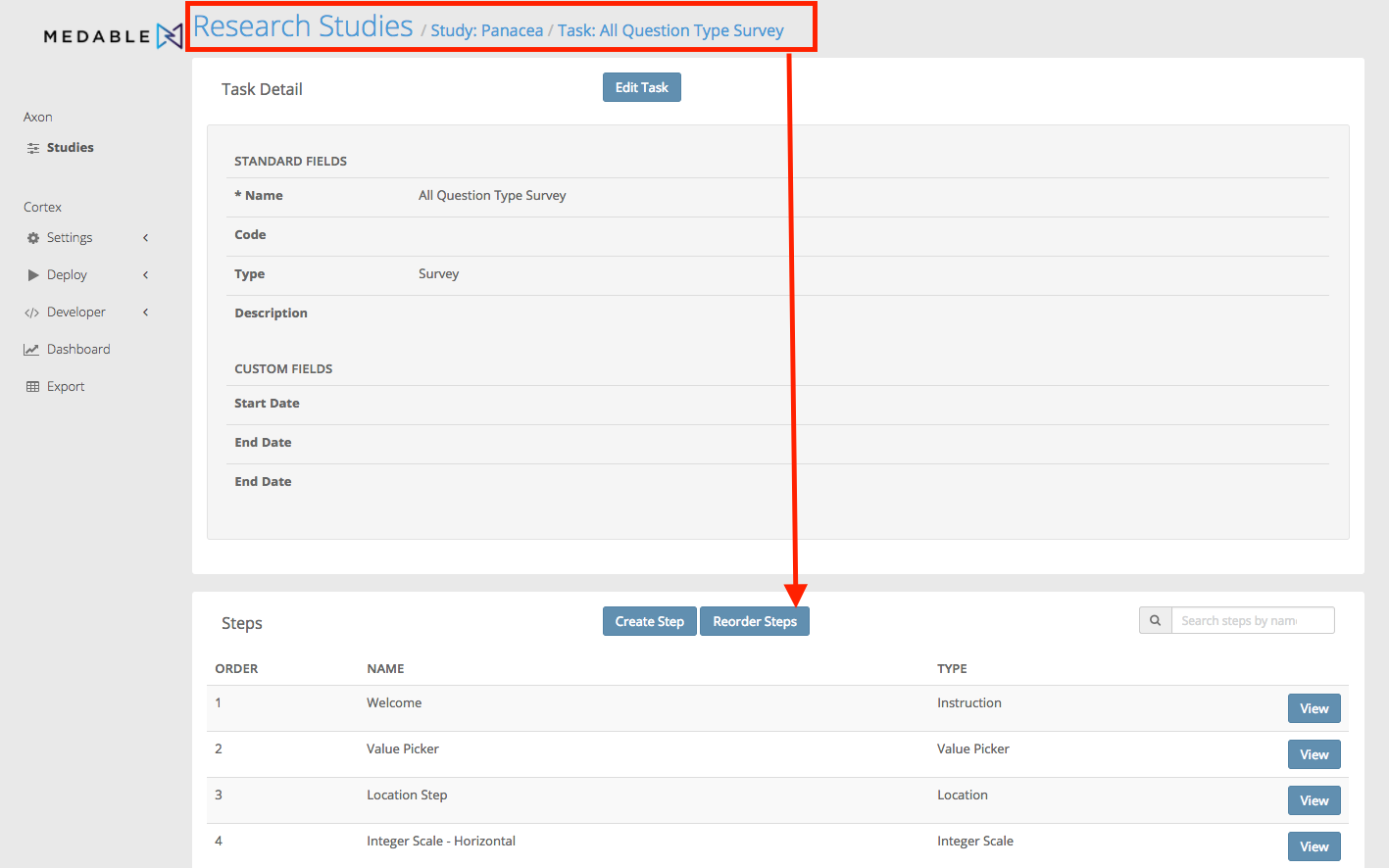
Drag and Drop the steps into the desired order
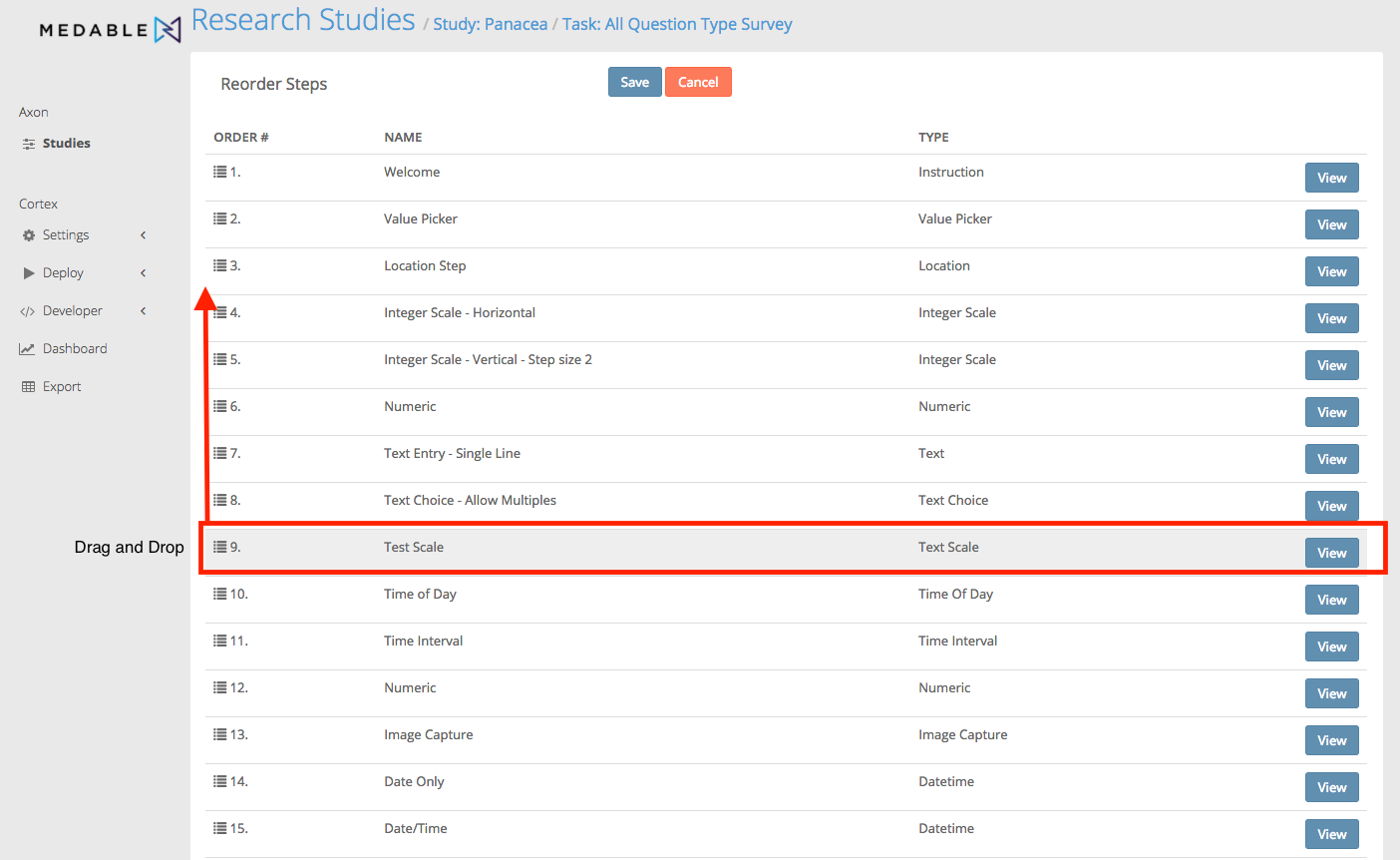
Reorder Form Steps
Navigation: Axon > Studies > View Study > View Task > View Form Step > Scroll down to form steps related list and click "Reorder"
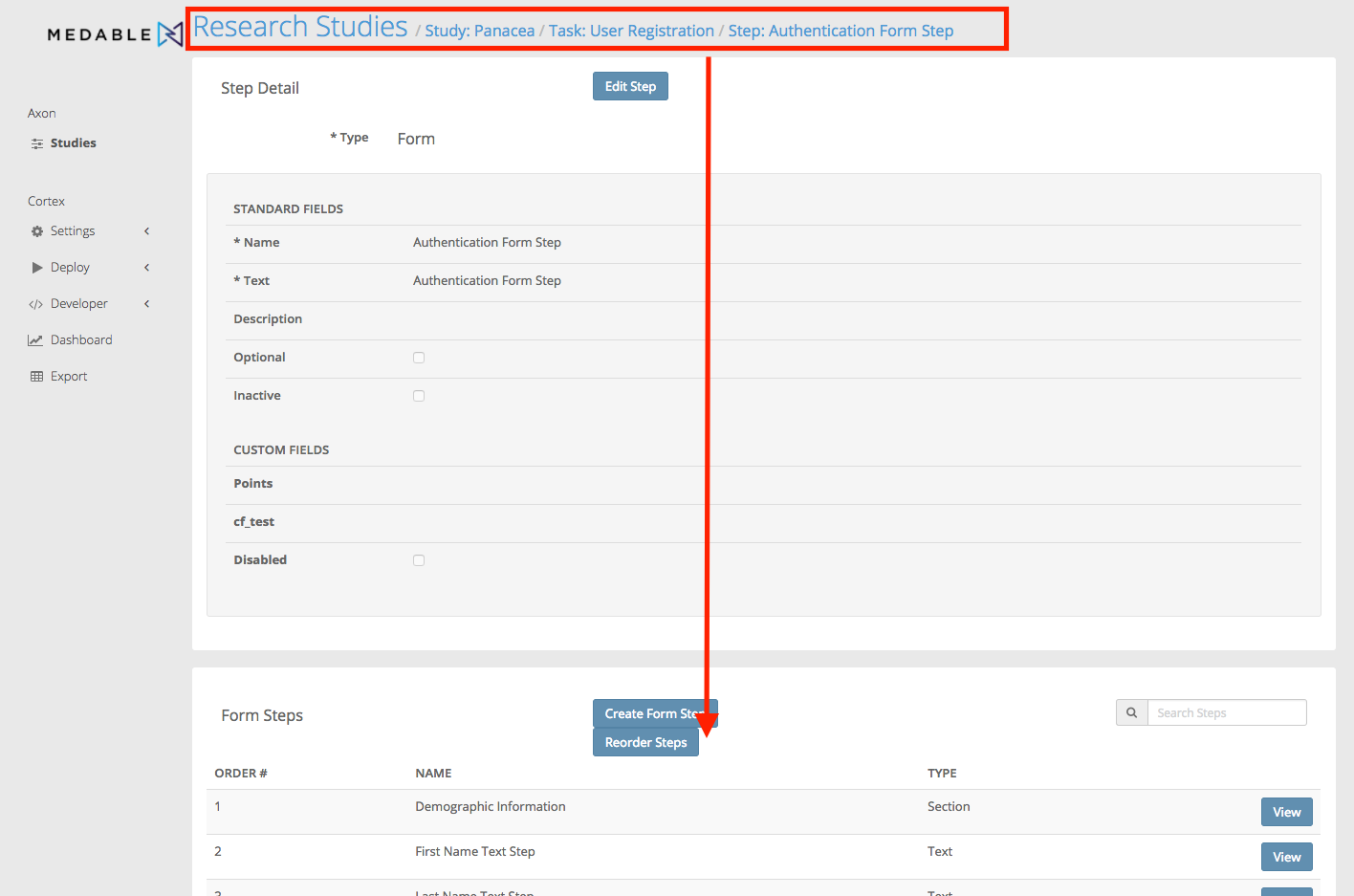
Drag and Drop the steps into the desired order
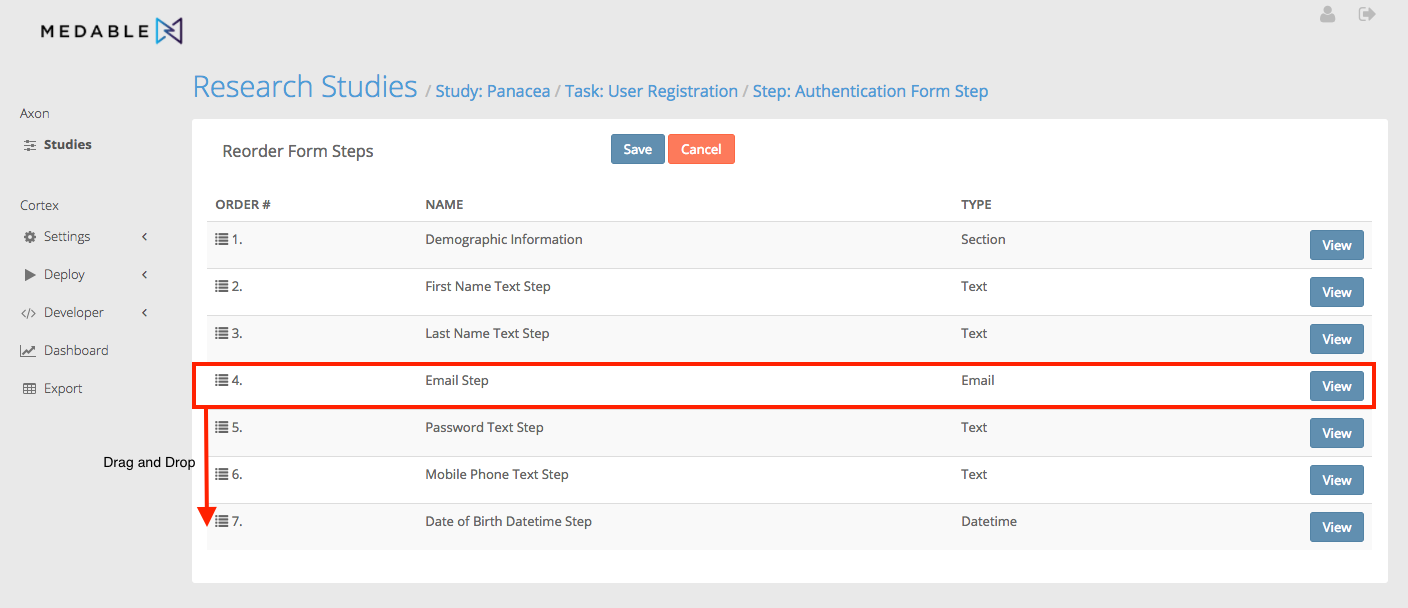
Clone a Step
Axon supports the ability to clone a step. The most common use of this is to clone a step configuration for questions that may be different but have the same scale such as a 1-10 scale or a text scale (ie. Strong Disagree >> Neutral >> Strong Agree). A user can clone all step types.
Limitations
- When cloning Form Steps, the sub steps are not cloned
- When cloning steps with images (Instruction, Image Choice, Image Capture), the resulting clone does not have the images. You must upload the images to the step manually.
Here is how you can clone a step. Let's Begin!
Navigation: Axon > Studies > View Study > View Task > View Step > Click "Clone"
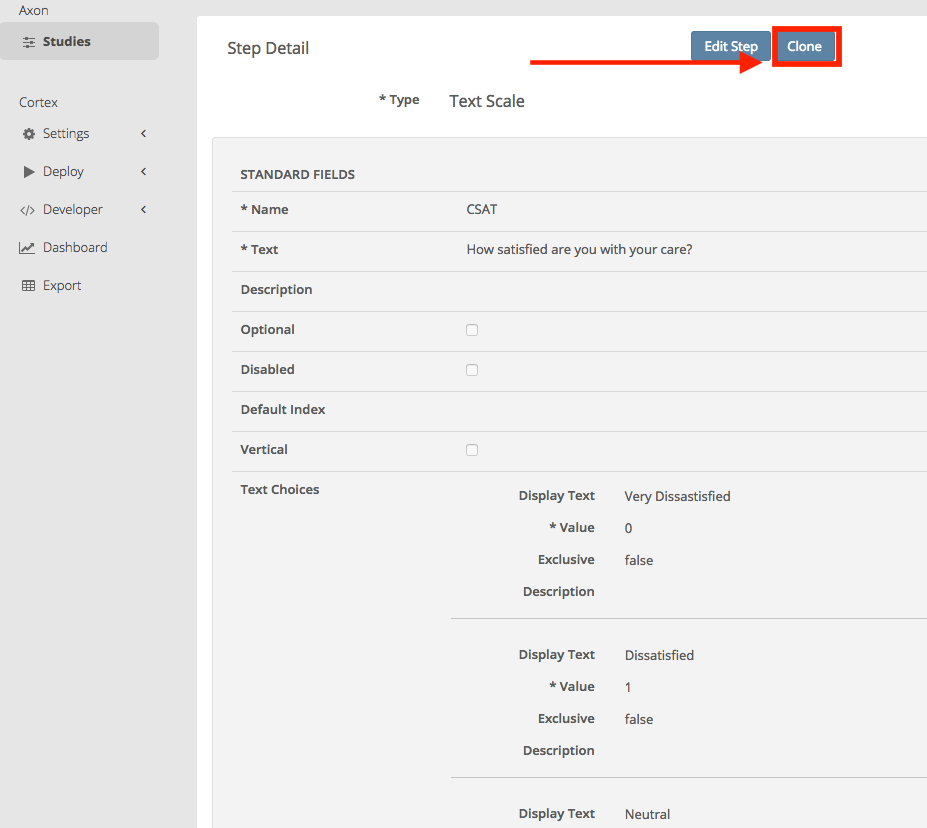
Note that after you clone you see that the Name of the new step has the work "Clone" in it.
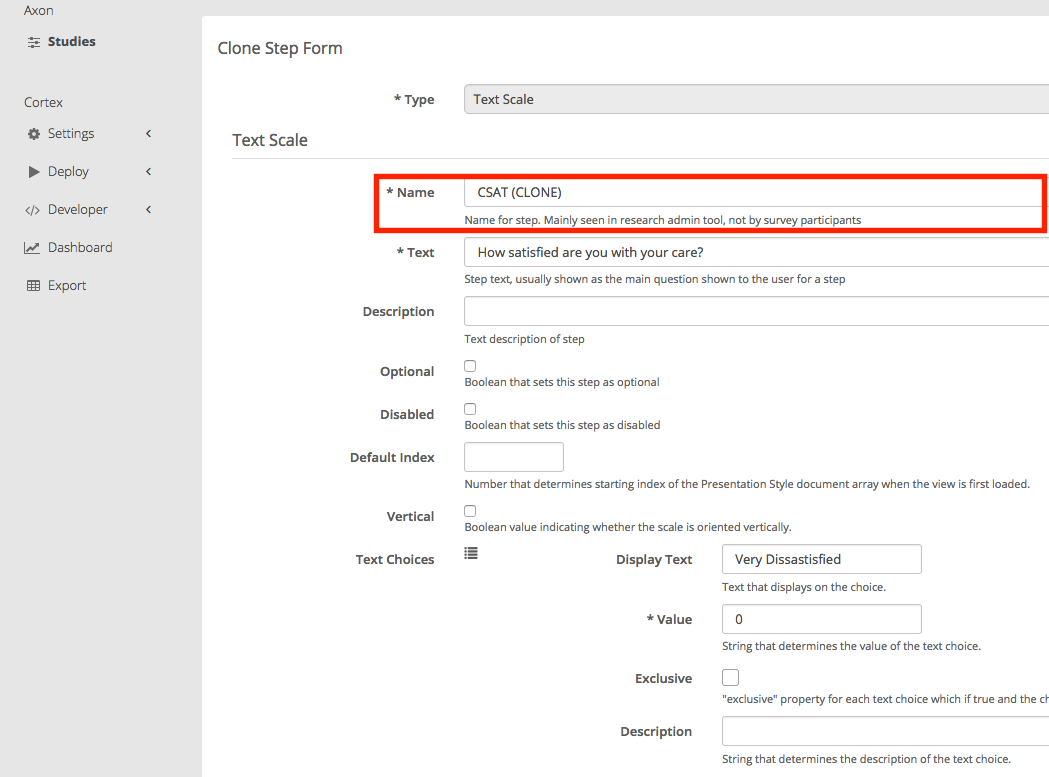
Updated 4 months ago